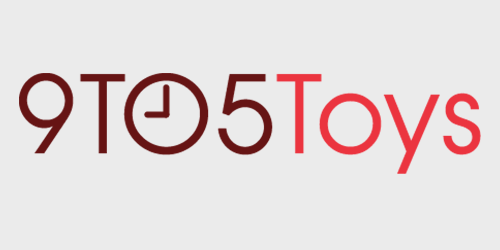A great home Wi-Fi connection is something that was nice to have ten years ago but wasn’t something most people put a lot of effort into (and certainly not money). The iPhone was only a year old, the iPad wasn’t even out, and we certainly weren’t cutting the cord for streaming services. In 2008, I had three devices in my home that used Wi-Fi. In 2018, I have 25 (iPads, iPhones, Macs, Nest thermostats, and HomeKit-enabled devices). A great home Wi-Fi connection is required for all of these devices to work well.
Wi-Fi Gear
The first thing you need to figure out is how many routers/access points you will need. I have a general rule of thumb for one per floor in a typical home. If you have a ranch-style house, I advise putting one at each end. Walls certainly cause Wi-Fi signals to be attenuated, and what your walls are made of will matter as well. If you have concrete or steel in your walls, the signal will travel a shorter distance compared to sheetrock.
From a hardware standpoint, I like Google WiFi. I bought it the day it came out, and I’ve not had a single issue since then. From a performance standpoint, it’s performed well. I’ve never noticed any slowdowns or had to reboot them. Eero, Linksys Velop, and Netgear Orbi are all popular options. You really can’t go wrong with any of them. If you go searching for performance reviews, you’ll probably find they all can win a speed test in the right environment. Until you test them in your environment, you won’t have exact numbers.
I would probably buy on price and hardware design first, and you will probably be fine with any of the models. If you want an app to help you understand the state of your environment (existing Wi-Fi networks, etc.), check out Wi-Fi Explorer for macOS.
Wired Devices
After determining which router system you will be going with, you need to look at your wired device lineup. Does your modem run behind your TV? Do you have an Apple TV or a PS4 Pro that you want to hard-wire into ethernet? You might need to add on a 4 port gigabit switch to give yourself enough wired ports.
You might be wondering why you’d want to wire devices when Wi-Fi is available? Well, Wi-Fi is a shared medium. A shared medium means that if one device is talking, another one cannot be talking. Putting a device on hard-wired ethernet eliminates that device from using “air time.” This strategy can especially be helpful if it’s a busy device like a Roku that is streaming HD video from Netflix or Hulu. By hardwiring a demanding device, you free up Wi-Fi capacity for devices like iPhones and iPads that are Wi-Fi only. Imagine that Wi-Fi is a door. Only one device can go in and out at the same time. By hardwiring a device, you give that device its door.
As you continue to build out your network, you might find yourself needing an ethernet cable. If you need to run a cable under carpet or baseboards, Amazon sells flat ethernet cable that makes this a breeze. If you need shorter cables, these 3-foot options work well.
Network Setup
Once you get all the hardware installed, you’ll be setting up your network. The current Wi-Fi standard is 802.11ac (11ax is coming to enterprise markets later this year). A lot of older devices likely have 802.11n as well. Depending on your Wi-Fi system, you may be given the opportunity to disable older standards. If you can disable 802.11a/b/g, I recommend doing it unless you are using Sonos. Even the newest Sonos One still requires 802.11g support (and 2.4 GHz).
From a security perspective, pick a strong WPA2 password that is long, and hard to guess. Don’t worry about things like a hidden SSID (Wi-Fi network name) as these add very little regarding actual security. If you have the option to create a guest network with limited local network access, I recommend it. On my Google Wifi system, I can create a guest network that has a different passcode and blocks users from accessing local content (local media, servers, etc.).
Misc Tips
If you are buying a new “mesh type” system, feel free to play around with the location of the secondary units. Each system can help guide you to placement. If you can get an ethernet cable to the secondary units (and it supports wired connections), I advise you do this. Wiring access points together will provide greater throughput than relying on mesh alone.
Be sure to check your Wi-Fi system’s app often for any updates. New patches, bug fixes, and features are always being added to modern systems.
Are you stuck using your cable company’s modem for your Wi-Fi connection? See if you can disable it, and build your own. Unless you are living in a one-bedroom apartment, it will likely take at least two access points to get your house covered.
Do you have any additional tips? Let me know in the comments!
FTC: 9to5Toys is reader supported, we may earn income on affiliate links
Subscribe to the 9to5Toys YouTube Channel for all of the latest videos, reviews, and more!