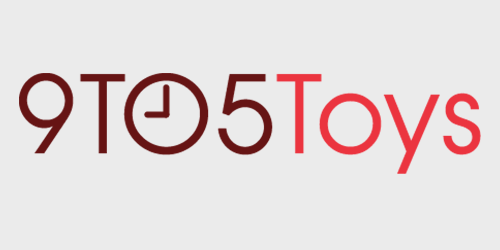Behind the Screens is a weekly 9to5Toys series that takes you through our writers’ setups, be it mobile, desktop, gaming or home theater. Next up is Chance Miller, Editor at 9to5Mac.
Earlier this month, I ditched my roommate and moved into my first solo apartment. Like any tech fanatic would do, I used this as an opportunity to completely overhaul my desk setup. As a full-time student as well as an editor at 9to5Mac, having a desk that I enjoy being at for hours on end is a necessity – and for the first time, I feel like I’ve accomplished that.
Read on for a full walk through of the desk I like to call home…
Uplift Standing Desk
Like several other of my colleagues, I recently made the jump to a standing desk. Personally, I went with the Uplift Desk in all-white with a 60″ x 30″ frame, which starts at $585. Atop the desk are two pairs of powered grommets, which allow me to quickly plug-in chargers on an as-needed basis.
The build process of the Uplift Standing Desk was relatively straightforward, and I’m generally somebody who struggles with putting together the most basic of furniture. All in all, accounting for a couple of mistakes here and there, it took right around an hour for the full build.
The Uplift Desk’s height adjusting mechanism is electronic, allowing me to create pre-set heights at up to 4 different positions. This means I can switch between sit and stand positions with a single push of a button. The desk is incredibly sturdy, with no wobble even at its full height.
One thing I wanted to try and conquer with my setup was cable management. With a standing desk, managing cables can seem next-to-impossible as you have to make sure everything is functional at both sitting and standing heights. Seeing that my desk is in the living room of my apartment, having a slew of cables dangling from the desk is rather an unsightly, so I tried to remedy this.
Underneath my desk, I installed this WireTamer Cable Management Tray, which allows me to place a power strip inside and route all necessary cables through it. As for the various cables connecting parts of the desk to each other and for the power supplies for the in-desk power grommets, I’m using a series of adjustable adhesive cable clips paired with multiple CableDrop accessories from Bluelounge.
I still don’t think my cable management system is perfect, and I’ll probably make some adjustments as time progresses, but I think I’m at a good spot right now.
Using a standing desk has all sorts of health benefits, and as someone who regularly suffers back pain after 12+ hour days at a desk, the ability to switch things up a whim greatly helps that. I’m curious to see the long-term effects here, and would eventually like to purchase a standing mat of some sort – so if you have any suggestions there, please do sound off in the comments below.
Uplift Pursuit Chair
Another key part of my new setup is the chair. Continuing the trend, I chose the Uplift Pursuit Ergonomic Chair, which is available for $329. I went with this chair because of its versatility, as well as the fact that I really wanted something with a headrest.
The Pursuit is incredibly versatile, with back angle adjustment, height options, the ability to raise and lower the arms and headrest, and much more. The versatility meant that I was able to fine-tune the chair over the course of a week or so, finding the perfect settings for my comfort.
27-inch 5K iMac
Powering my setup is a Late 2014 5K iMac that I got for a killer price right here at 9to5Toys. It’s starting to show its age in some aspects, and is overdue for a RAM upgrade, but it still gets the job done and then some.
I’m a big fan of the iMac because of its all-in-one design, which makes for as clean of a desk layout as possible. While I’ve certainly had my eyes on the new space gray iMac Pro, it would be more than overkill for what I do. What’s far more likely is I’ll pick up some additional RAM to breathe new life into my current model.
With the iMac, I use Apple’s Magic Keyboard and Magic Trackpad – both of which I’m huge fans of. The trackpad, however, doesn’t do it all as I’ve also got a Logitech Performance MX Master Mouse, which I hold near and dear to my heart. It fits perfectly in-hand and is highly customizable.
Also on my desk you’ll notice a 4TB Western Digital external hard drive, as well as a Zero Lemon wireless charger for my iPhone X. That charger doesn’t seem to be sold any longer, but a good alternative is this one from Anker. I use the Western Digital external drive to help power my Plex server – though I hope to soon upgrade to a Synalogy system in the near future.
Audio
My iMac is adorned by two space gray HomePods on either side. Say what you will about the HomePod, but it offers killer sound quality and integrates (almost) flawlessly with my collection of Apple devices. Blair has shown me the greatness of Legos over the last few months, so you’ll find the Back to the Future BrickHeadz set standing guard.
I’m eagerly awaiting the addition of AirPlay 2 and stereo support, but only time will tell when those features are coming.
For times when I need to really zero-in or something, I pop in my AirPods. As I’ve written about on 9to5Mac, I’m a big fan of the AirPods and think they’re one of the best products Apple has released in years.
iPad Pro + 12-inch MacBook
A crucial part of my setup is being able to go portable, and that’s capable in large part thanks to my 10.5-inch iPad Pad and 12-inch MacBook.
The MacBook rarely gets used at my desk, but the desk serves as its home and charging station. It sits in a Twelve South BookArc while it charges, with the USB-C charging cable held in place by another Bluelounge CableDrop. My MacBook is used when I go to class, as well as when I feel like working from the breakfast bar, couch, patio, or a local coffee shop.
Meanwhile, my iPad Pro is docked on Logitech’s Smart Connector-equipped Base Charging Stand (full review). The Logitech Base is the perfect way to charge my iPad at my desk without cluttering it up too much, with the aluminum design matching nearly perfectly my iMac.
My iPad Pro also gets used on-the-go a lot, but it’s also used at my desk for things like checking app updates, following important news events with DirecTV Now, and much more.
Nanoleaf Aurora
Last but certainly not least is the Nanoleaf Aurora, which you’ve seen in my colleagues’ Behind The Screens before. I’ll be the first to admit that the Aurora can be obnoxious in certain situations, especially when you set it to a theme with quickly alternating colors.
Personally, I generally set the Aurora to a light blue, soft white, or soft yellow tone to provide some additional accent lighting. It does a great job of brightening up the room and serves as a fun talking point when guests are over. It also means I don’t really need a desk lamp and can save that valuable surface area for more tech.
What’s next?
The most important part of my setup
As I mentioned earlier, this is the first time I feel I’ve created a desk setup that I enjoy sitting down at every day, whether it be for work or even schoolwork. The versatility of the Uplift Desk really makes a long day of work more enjoyable and less strenuous, while I have the option to immediately go portable by grabbing my MacBook and iPad Pro.
In the future, I’d like to add some more customization to my desk to make it feel a bit more “homey.” The two Lego BrickHeadz certainly add some character, but there’s definitely more I want to do in this area. I’m eyeing some new artwork, as well as maybe an addition Lego set or two.
But, in the meantime, I think I’d consider my setup finalized. Let me know if you have any suggestions down in the comments!
More Behind the Screens:
- Greg’s mobile photography suite
- Patrick’s UltraWide MacBook Pro RGB Setup
- Seth’s coffee shop mobile MacBook Pro setup
- Michael’s custom reclaimed wood garage setup
- Stephen’s health-oriented standing desk + weather monitor setup
- Trevor’s custom coffee and espresso bar
- Bradley Chambers’ Ergonomic MacBook Pro Setup
- Peter Cao’s dual HomePod blogging and podcasting setup
- Greg Barbosa’s MacBook-powered mobile workstation
- Haye Kesteloo’s content creation workspace for DroneDJ
- Justin Duino’s custom PC blogging & gaming workspace
- Ben Schoon’s blogging and video workspace
- Ben Lovejoy’s wire-free desk [Video]
- Trevor’s CES 2018 backpack
- Blair’s blogging workstation and at-home multimedia server
- Jeff Benjamin’s video editing workspace
- Zac’s blogging and podcasting workstation
- Michael’s space gray copy editing and blogging setup
FTC: 9to5Toys is reader supported, we may earn income on affiliate links
Subscribe to the 9to5Toys YouTube Channel for all of the latest videos, reviews, and more!