
There are a plethora of ways to control media on your Mac, and now developer eyeSight is leveraging your built-in iSight cam to offer gesture controls for free.
Head below for more details and to see the new ControlAir app in action:
Available for free in the Mac App Store, with ControlAir users can take control over basic media functions inside of iTunes, Spotify and more (QuickTime Player, Rdio, VLC and VOX) using simple hand/finger gestures. Raising your index finger brings up a selected app’s controls, left and right movement navigates through available menu options and a pressing motion will make selections.
While there are other more fully-featured options out there, like the Leap Motion controller among others, they certainly aren’t free and tend to require additional hardware. One important thing to mention here is that ControlAir will require your Mac’s camera to be on at all times when being used. This causes some security and battery power concerns for some, but there is a handy menu bar icon to shut the app down as needed.
ControlAir is available now as a free download in the Mac App Store. Head over to our daily game/app roundups for all the best Mac and iOS price drops including Apple’s Free App of the Week: Angry Birds Seasons.
More details:
Description
ControlAir provides magical touch free control over media applications on your Mac, such as iTunes, Spotify and others. Just raise your finger in the air to control volume, skip songs and pause. A finger raised to your lips will mute the sound.
ControlAir is a great way to control your media applications touch-free, not only when they are in front of you, but also when they are in the background, while you are engaged with a different app.
To enjoy the touch-free control, you should face the camera of your device between 1 to 5 feet.
ControlAir supports the following apps:
– iTunes
– QuickTime Player
– Rdio
– Spotify
– VLC
– VOX# Troubleshoot #
If you raise your finger and you don’t see the control menu shows up, then it is probably because your finger is not visible. Open the Preferences window and then the Setup tab, and choose the 2nd section called Camera alignment, in it make sure that when you raise your finger it shows entirely in the view.
FTC: We use income earning auto affiliate links. More.
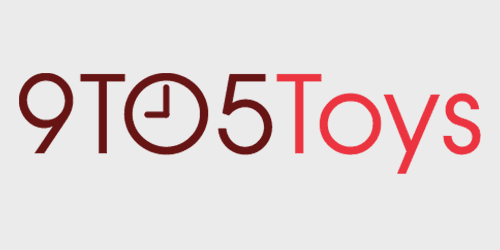
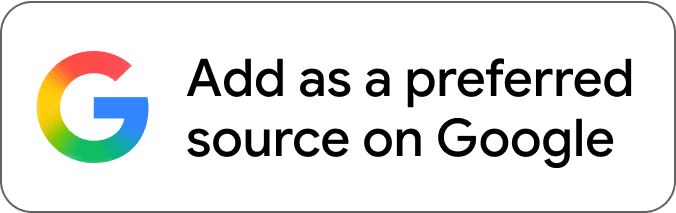
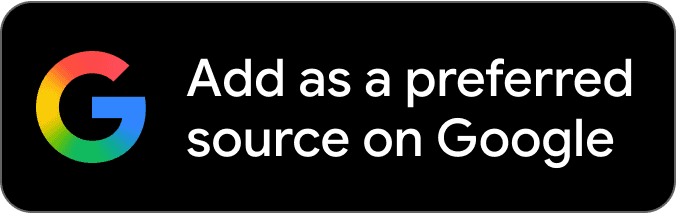



Very buggy still
Sorry to report… I uninstalled this App – a little too touchy for me, easier to use manual controls… 🙁
Reblogged this on Mrs. Jennifer Cimini, M.Ed. and commented:
Amazingly cool… Love me my mac fun!!!!