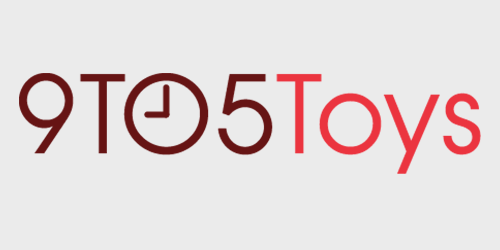As expected, the SNES Classic Edition has been hacked to allow users to load more games on the miniature console, effectively turning it into the ultimate SNES machine. By utilizing a Windows utility called hakchi2, users can quickly backup the SNES Classic Edition kernel, and replace it with a modified kernel that can be customized with different games, backgrounds, and box art. Have a look at our hands-on walkthrough inside to see how easy it is to supercharge your SNES Classic Edition.
Things you will need
- SNES Classic Edition
- Windows computer (you can use Parallels/VMWare to run Windows on Mac)
- microUSB cable (you can use the one that came with the SNES Classic Edition)
- hakchi2 (download latest version and save to desktop)
- SNES ROMs
Note: before we get started here, it’s important to note that you will need to own the original copies of any ROMs to legally take on this project. We cannot recommend pursuing this hack otherwise.
How to install more games on SNES Classic Edition
Step 1: Connect the SNES Classic Edition to your computer via the micro USB cable. You can keep your console connected to your television via HDMI in order to monitor your progress.
Step 2: While holding the reset switch up, turn the SNES Classic Edition on. Wait three seconds, and release the Reset Switch. The power light for the SNES Classic Edition should remain off, but your PC should detect the USB connection.
Step 3: Run hakchi.exe inside the hakchi2 folder and select SNES Classic Mini.
Step 4: On the tool bar select Kernel → Dump kernel. If prompted, install the driver for the SNES Classic Edition.
Step 5: The original kernel_snes.img file should be saved to the hakchi2/dump folder. Copy the kernel to a secure location, and make several copies of it.
It might also be a good idea to store it on cloud storage and/or email it to yourself. It’s imperative to never lose kernel_snes.img, because this will allow you to restore your SNES Classic Edition to defaults if the need arrises.
Video walkthrough
Subscribe to 9to5Toys on YouTube for more videos
Step 6: Once you’ve backed up the original kernel, select Kernel → Flash custom kernel in the tool bar. This will flash the hacked kernel on the SNES Classic Edition, allowing you to modify the console and install games.
Step 7: Click Add Games and select the desired SNES ROM from Windows Explorer interface. Be sure to assign box art using a Google Search, or you can add your own local box art if you desire.
Step 8: Press the Sync button in the bottom right-hand corner once you’re finished adding games.
Step 9: Now turn the SNES off, wait a moment, then turn it back on without holding reset. The light will come on, your new games will appear.
Note: If only storing a few extra games, it’s a good idea to disable the Pages/Folders Structure and in Settings. This will allow the SNES Classic Edition to retain its stock interface while allowing you to launch the games you added. We also show you how to remove games from the list of available titles. Watch our video tutorial above for more details.
If you’re interested in ripping your original SNES games to ROMs, you can purchase a piece of hardware like the Super UFO. This allows you to create ROMs from the original carts that’ve been collecting dust in your closet for the last 25 years.
Be sure to watch our brief first impressions with the SNES Classic Edition in our video walkthrough:
FTC: 9to5Toys is reader supported, we may earn income on affiliate links
Subscribe to the 9to5Toys YouTube Channel for all of the latest videos, reviews, and more!