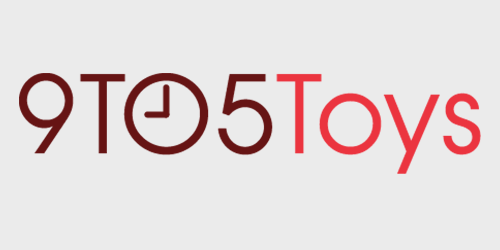If you’re like me, then you probably have quite a bit of technology at your desk. I have multiple lights, monitors, a computer, multiple speakers, and more running across the bottom of my workspace, and getting that organized is never easy. So, when I switched to my Mac mini, I decided to take some time and finally organize everything. In this guide, I’ll go over exactly how to cable manage your desk; from what products to buy, to the best practices that I used when doing my own.
Buy your supplies
This ensures that you’ll have plenty of supplies before you even start. I’ll put an asterisk* next to each item I’ve used in my main setup, and items not denoted by an asterisk I’ll be working into the organization over time.
- Tach-It 4″ x 18 Lb Cable Tie 1,000-Pack: $6.50*
- Viaky 30-Piece Self Adhesive Cable Clips: $7*
- Command Large Picture Frame Hangers: $8.50*
- 1″ Adhesive Backed Mounting Bases w/ 6″ Cable Ties: $10.50
- 100-Piece Adjustable Self Adhesive Cable Clips: $12*
- Belkin 12-outlet Power Strip: $19*
- 12-outlet Power Strip for Cord Taco: $50*
- Cord Taco: $70*
As you can see, I generally stick to more budget-friendly products, outside of the Cord Taco and 12-outlet Power Strip for Cord Taco. Those aren’t necessary, but they do make life a bit easier. I needed more than 12 power outlets on my desk, so I use both 12-outlet power strips linked above.
Once you have everything purchased, make sure you have a good pair of cable snips to cut the zip ties as that’ll make life so much better when you’re organizing things.
Disconnect everything
This is crucial. Once I had the supplies, before I even thought about starting, I disconnected everything from the underside of my desk. Even my standing desk power supply got disconnected. I do this because it makes things easy to work with, and by doing this, you can get rid of some cables you might not use anymore but could still be caught in the mix. If you’d rather skip this part, please don’t. Your cable managing will be a nightmare if you side-step this important part of the equation. So, even if it takes you a bit, and your computer has to be shut down for the entirety of the cable management session, so be it.
Plan everything out & executing
Now comes the fun part (to me, at least). I started by hanging the Cord Taco and mounting the 12-outlet power strip in it, but if you have a slightly more simple setup and just need a single surge protector, I’d start by mounting that to the desk first. This allows you to plan all of your cable routing you’ll need to do as everything will have to come back to the surge protector at some point. Plus, if everything is plugged into a surge protector under the desk, there’s really only one or two wires that go to the floor or wall (power and Ethernet).
I used Command Velcro Strips for the bigger items like power bricks and surge protectors as they’re strong, come off easily when I’m ready to re-organize again and can be removed/replaced without the worry of them falling down. I’ll take and stick the Command Strip to the power brick or other devices I’m wanting to mount under the desk, and then leave the other side with the adhesive still protected. I’ll go through and find the best place for that power brick, and then stick it. Once that’s done, you’ll use the sticky little cable routers to guide your cords under the desk.
This is by far the longest part of cable managing your desk. Mine took me 6 or more hours to complete, by the time I had to check positioning, stick, route the wires, and then move onto the next item. It’s a lengthy process, but well worth it in the end.
FTC: 9to5Toys is reader supported, we may earn income on affiliate links
Subscribe to the 9to5Toys YouTube Channel for all of the latest videos, reviews, and more!