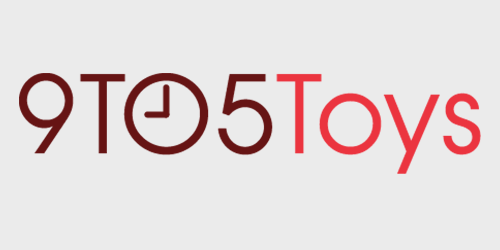A great benefit of using smart devices is the ability to use automation. For your Amazon Echo smart speaker or other connected devices, you can easily create what are called Routines with Alexa. Routines let you do things automatically like play music or hear the weather using a trigger. If you’re new to Routines in Alexa, here’s how to set them up.
Alexa Routine triggers and actions
When you set up a Routine, you’ll first choose a trigger (when this happens) and then select an action (do this).
Here are the types of triggers you can use:
- Voice: When you give Alexa a certain command.
- Schedule: At sunrise, sunset, or a specified time of day.
- Device: Using a connected smart device.
- Location: When you arrive or leave a location.
- Alarm: When an alarm is triggered.
- Speaker button: When you press the button on your smart speaker, such as an Amazon Echo Dot.
After you choose a trigger, you’ll select the action that should happen. There are many actions available in Alexa from calendar to email to music to news. And many actions offer options within them.
For instance, if you choose an action for your calendar, you can pick today’s or tomorrow’s calendar, or the next event.
Set up Alexa Routines
Now that you have a rundown of the triggers and actions, it’s time to set up a Routine. You’ll set up each Routine that you want using the same basic steps.
- Open the Alexa app on your device and tap the Menu button.
- Select Routines.
- Tap the plus sign on the top right to add a new Routine.
- Tap the plus sign for When this happens and pick your trigger.
- Tap Next.
- Tap the plus sign for Add action and pick your action.
- Tap Next.
- Under From, choose your device for the action.
- Tap Save.
Let’s set up few Routines as examples.
For our first Routine, we will play music from Apple Music on our Amazon Echo Dot when we say, “Alexa, party time.”
- For When this happens, pick Voice and enter “party time.”
- For Add action, pick Music, enter the song, artist, or playlist (in our case, Missy Elliot) and select your provider (in our case, Apple Music).
- For From, pick Echo Dot.
In our next Routine, we want to hear the weather report every weekday at 3:00 p.m. on our iPhone instead of our Amazon Echo Dot.
- For When this happens, pick Schedule > At Time.
- Set At Time for 3:00 p.m. and Repeat for
- For Add action, pick Weather.
- For From, pick This Device (which is our iPhone).
And for our last Routine example, we will have Alexa play a news briefing on our Amazon Echo Dot whenever we arrive at home.
- For When this happens, pick Select Arrives and Current Location or your Home address if it’s set up in Alexa.
- For Add action, pick News.
- For From, pick Echo Dot.
Edit, disable, or delete a Routine
You can edit a Routine that you set up as well as disable it or delete it completely. To access your Routines in Alexa, tap the Menu button and pick Routines. Tap the routine you want to edit, disable, or delete.
- Edit: Make your changes.
- Disable: Turn off the toggle for Enabled at top.
- Delete: Tap the More (three-dot icon) button on the top right and tap Delete Routine.
Now that you know how to set up Routines in Alexa for your Amazon smart speaker or other smart home devices, what kind of Routine will you create?
You’re reading 9to5Toys — experts digging up all the latest technology lifestyle products deals, day after day. Be sure to check out our homepage for all the latest news, and follow 9to5Toys on Twitter, Facebook, and LinkedIn to stay in the loop. Don’t know where to start? Check out our exclusive Black Friday coverage, the best Apple deals, our daily podcast, and subscribe to our YouTube channel.
FTC: 9to5Toys is reader supported, we may earn income on affiliate links
Subscribe to the 9to5Toys YouTube Channel for all of the latest videos, reviews, and more!