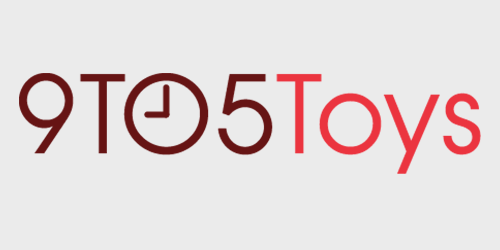Late last year, Voxelab, a subsidiary of FlashForge, launched the Aquila S2 as an upgrade to its popular Aquila line of 3D printers. Offering numerous upgrades over the previous generation, the S2 model now offers a direct-drive extruder with an all-metal hotend capable of reaching 300C, which is the headlining feature of the printer. So, without further ado, here’s our hands-on review of the Voxelab Aquila S2 3D printer, and our decision on whether this is the perfect place for a beginner to start, or if you should look elsewhere to begin a 3D printing journey.
Hands-on with the Voxelab Aquila S2
While 3D printers used to be quite expensive, you now have just about everything available at under $500 for an entry-level or beginner’s model. However, many of those 3D printers, up until late, were lacking features that were often found in more expensive versions. Voxelab is trying to bring the entry-level price point down while delivering a solid feature set with the Aquila S2, and I have to say, it’s been a great experience.
Coming in at $299, the Aquila S2 is on the more budget-friendly side of the 3D printer space, especially for the features that it offers. Leading the way is the direct-drive extruder that ditches the Bowden tube in favor of feeding the filament right into the hotend, basically. This is a fairly unique feature in this price point and allows for easier printing of more flexible filaments like TPU, if that’s something you’re into. Plus, the hotend itself can reach upwards of 300C, while most 3D printers cap out in the 230-260C range.
But, before we dive into the full review, let’s take a closer look at the Voxelab Aquila S2’s specs.
- Direct extruder with all-metal hotend capable of 300C temperatures
- PEI magnetic and flexible steel plate
- Aluminum-based heating plate
- Resume printing on power failure
- Build Volume: 220mm(L)×220(W)×240mm(H)
- XY axis precision: ±0.2mm
- Octoprint/third-party firmware supported on some models
- Supported filaments: PLA, TPU, ABS, PETG, PETG-CF, wood, more
9to5Toy’s Take
I’ve had the Voxelab Aquila S2 for around two weeks now, and I can count on one hand how many days it hasn’t been printing since arrival. After arriving a few weeks ago, I set on assembling the Aquila S2. Having never used a 3D printer before, let alone assembled one, the instructions were…okay. I wish there was a little better instructional video available online that wasn’t just a sped-up recording of someone putting it together from far away. I’ve built both small and large CNC machines in the past, so it’s not like I didn’t have a ton of experience in the area already. However, after about an hour or so, I was up and running, ready to begin tuning the Voxelab Aquila S2.
On the tuning side of things, took quite a bit of tuning to get it dialed in, since there’s no auto bed leveling feature here. However, after a few days of working on getting the bed leveled and dialing in things like my retraction settings, speed, and temperature for the specific filament I’m using, it was smooth sailing from then on out. Honestly, outside of missing automatic bed leveling, the retraction and temperature settings are things you’ll need to do on any printer, and even when changing filament, so those processes are ones you’ll want to become quite familiar with. However, in two weeks of printing and dozens of hours of the machine running, I’ve not had to re-level the bed once, which is something I was worried I would have to do often. I do plan to pick up a BL Touch at some point to get me the rest of the way there, as manually leveling the bed really only gets you around 99% flat, but so far, that hasn’t hindered any print I’ve done – even those that take up the entire size of the plate.
Since getting it set up and dialed in, I’ve been printing non-stop. As a beginner 3D printer, the on-screen menus were easy to maneuver, and I was able to create a design in Fusion 360 (or download one from Thingiverse), slice in in PrusaSlicer, and put it on the microSD card with ease. I eventually set up Octoprint on a spare Raspberry Pi 3B to enable me to connect PrusaSlicer directly to the printer as well as leverage some of the software’s more advanced features, but ultimately that was also extremely simple to set up.
The version of the Aquila S2 I received has the N32 chip on it, meaning it’s compatible with the aforementioned Octoprint, but it’s also community firmware. After using the printer for a few days on the stock firmware from Voxelab, I flashed Alex’s firmware from the community. The process takes a bit of time, and if you’re not used to doing stuff like this, I wouldn’t recommend it. However, once I flashed both the firmware of the machine as well as the LCD display, I was quite happy with the additional features. Things like bed leveling became easier as I didn’t have to manually jog the head over the screws, since the firmware has buttons for bottom left, bottom right, upper left, upper right, and center. Simply click the button and the Z axis goes up, the X and Y move the head to the right spot, then the Z moves down to where it needs to be to level. This helped me to dial things in even more than the stock firmware, and if you’re comfortable with it, I would highly recommend doing it.
The quality of the prints I’ve been extremely pleased with as well. I, of course, did the stock prints with the included 50g of PLA filament that Voxelab places in the package, but quickly moved onto using the PETG that I purchased off of Amazon. While I started with TECBEARS, which is among the more budget-friendly offerings on Amazon, I’ve since settled on Overture as my filament of choice. I opted to go with PETG for most of my prints as many of them will be for organizing my woodworking shop, which can get pretty hot in the summer, so I wanted the added durability over PLA there. I’ve heard that PETG has always been harder to print with, but honestly I’ve had zero issues printing with it on the Aquila S2, and I have been quite impressed with the quality it has. Whether I’m doing a draft print of a new design at a .3mm layer height with only one perimeter and top/bottom layer, or doing the typical .2mm layer height with multiple perimeters and additional top/bottom layers, they always come out crisp and clean. Very little post-processing has to be done in most cases before a print is ready to be used, in my opinion.
While there are some printers in the $350 range that have features like auto bed leveling and such, the Voxelab Aquila S2 at $299 from Amazon or directly from Voxelab is my personal recommendation for those getting started in 3D printing who want higher-end features as well. While the Ender 3 comes in at $189, Ender 3 Pro at $239, and Ender 3 V2 is $279, none of those printers have the same feature set of the Aquila S2. The direct-drive extruder and 300C hotend make the Aquila S2 a more versatile printer overall, and the included magnetic PEI sheet is something that no Ender 3 model ships with.
Buy the Voxelab Aquila S2 3D Printer
FTC: 9to5Toys is reader supported, we may earn income on affiliate links
Subscribe to the 9to5Toys YouTube Channel for all of the latest videos, reviews, and more!