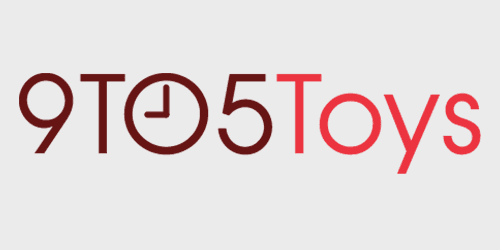
Last month, Cricut expanded its EasyPress lineup of heat presses with the EasyPress 3, Hat Press, and Autopress. I’ve spent the past few weeks with the EasyPress 3 and Hat Press, using them to make various projects ranging from custom coasters to hats, T-shirts, and more. There are several improvements for the EasyPress 3 and Hat Press, all of which come from a Bluetooth connection to your smartphone or tablet. Sound intriguing? Keep reading for our full review of the Cricut EasyPress 3 and Hat Press.
First Impressions
The EasyPress 3 and Hat Press are designed to fit in with Cricut’s existing Maker 3 and Explore 3 lineup that we went hands-on with last year. The coloring of the units perfectly matches the Maker 3 and Explore 3, so if you already have one of those, the EasyPress 3 and Hat Press will fit in perfectly.
Unboxing both units was simple, and everything you need to get started is found in the box. Starting with the EasyPress 3 in our review, you’ll find the press itself, a base for it to rest on (and not burn your carpet or other areas), a sample bag, a pre-cut Cricut logo, and some other incidental items. The bag and logo are designed to give you a starting place to use the EasyPress 3 without having to have purchased any other products and are a nice inclusion.
The Hat Press, on the other hand, doesn’t have a sample project included, but that’s understandable since many might not necessarily want a Cricut-branded hat, while the bag would be useful for storing your accessories. Similar to the EasyPress 3, the Hat Press comes with a resting plate that it can sit on while heating up or cooling down. It also includes the form that you’ll wrap a hat around before pressing, which is nice and sturdy so it’ll hold up for quite a while.

Setup is a breeze
Both units set up in a brand-new way to the EasyPress lineup. Simply download the Cricut Heat app on your iPhone, iPad, or Android smartphone, plug the EasyPress 3 or Hat Press in, and power on the unit. The app will instantly find your press, and the setup process itself is quite easy. All you have to do is agree to link it to your account, accept the terms and conditions, and it’s ready to use. Those with the EasyPress 3 will be prompted to walk through the sample project to get familiar with the device, though a skip button is located at the top if you want to dive right into your own projects.
That’s it – your EasyPress 3 or Hat Press is now set up, configured, and ready to use! Any time you want to use it in the future, just power the unit on and connect through the app, and it’ll be ready to go.

It does the hard work for you
Now onto the interesting, fun, and unique part of our review on what makes the Cricut EasyPress 3 and Hat Press stand out from both previous generations and competitors: automation. Yep, you read that right: automation. Once you have a device connected to the Cricut Heat app, it does all the hard work for you.
You’ll start by choosing what EasyPress you’re using so the app knows what it’s trying to configure. From there, you’ll select the material being used. This can be anything from traditional heat-transfer vinyl to Cricut’s Infusible Ink. If your product isn’t listed in the prebuilt list, then there’s an option for manual settings, but that negates most of the automation, so we won’t lean too heavily into that area. Generally, most everything you’ll need or use is in the prebuilt list.

After selecting a material (I used Infusible Ink), the Cricut Heat app will then ask what you’re applying the material to. This is crucial as it lets the app know what settings to use, which includes temperature, whether to preheat the item or not, how long to preheat, and how long to leave the press applied for application. All of that is automated within the app, so you won’t have to guess, Google, or try to remember what settings belong to what item.
Why is this important? Well, everything has its own time requirements for things to work properly. For example, a T-shirt might need to be set to 375F and require a 15-second preheat and 45-second transfer heat, while a ceramic coaster needs 400F and no preheat but 240 seconds of transfer heat. See the difference there? The app remembers all of that and not only shows you what’s required but also transfers the settings to the EasyPress 3 or Hat Press so you don’t have to configure the units yourself. It’s truly an automated setup and extremely simple to use.

Step-by-step instructions for every scenario
After you have all the settings configured in the app, it gives you step-by-step instructions for each and every scenario you could imagine. Whichever item you’re applying the vinyl to will come up on the screen with both a quick video as well as step-by-step detailed instructions. The instructions not only tell you how long to do each step but also provide a broken-down diagram of where everything goes. This is important and something you shouldn’t skip looking at, even if you’re a veteran crafter.
When my wife and I were doing projects together with the EasyPress 3 and Hat Press, the instructions were quite nice to have always visible, regardless of where we were in the process. It showed us exactly what order to place things in, whether to use tape, and really, what to do exactly. It made the process of creating so simple and fun. Plus, it takes the guesswork out of what to do and when to do it as you won’t have to wonder “where does this go” as it simply tells you.

Compatible with more than just Infusible Ink
You might think that because Cricut makes the EasyPress 3 and Hat Press, it’s only compatible with their shirts, vinyl, hats, or other products. That’s simply not the case. At the heart of either product is a ceramic heating plate that delivers even heat distribution. This means you can use either product for whatever crafting your heart desires.
You can choose to use Cricut’s vinyl… or not. You can pick up Cricut’s hat blanks… or use your own. You can grab one of Cricut’s official shirts… or one from your closet. Really, the possibilities are endless.
However, if you want to use Cricut’s Infusible Ink, there are some things you need to keep in mind: stick to Cricut’s product lineup. While it’s possible to use Infusible Ink on nearly any material, there’s a reason Cricut sells its own items. Infusible Ink literally infuses the ink into the material, which offers a much greater bond than just ironing on vinyl. This requires a specific blend of fabrics to properly function.
So, if you want the best experience with Infusible Ink, use Cricut’s products. However, feel free to try it on other items around the house to see how it works – just know that it might not be as durable or rich in color… and it might not even work at all.

Everything you need to get started
To get started with Cricut’s EasyPress 3 and Hat Press, you need a few key items, some of which I didn’t expect.
To start off with, having a Cricut will be quite useful, but isn’t necessarily required. You can opt to use Infusible Ink markers and paper to negate the need of having an expensive machine altogether. However, your best experience will be with a Cricut machine like the Maker 3.
Next, you’ll need some type of material to cut or design on. This can be the aforementioned Infusible Ink markers and Infusible Ink transfer sheet, or a variety of heat transfer vinyl pieces.

After that, there’s the product itself you want to place the design on. Cricut has a slew of official items to browse, but really, the options are endless. You can use heat transfer vinyl on wood, cloth, fabric, or anything really. Just make sure whatever you’re transferring to can withstand high heat exposure of around 400F for a few minutes.
Some other items to have on hand that aren’t 100% necessary but absolutely recommended are butcher paper, heat-resistant tape, and the EasyPress mat. The butcher paper helps to ensure that your design doesn’t transfer to the ceramic heating plate on the EasyPress 3 or Hat Press. The heat-resistant tape is something I didn’t think we’d need, but it ended up coming in handy as it ensures the design doesn’t shift while pressing. And then there’s the EasyPress mat. This is essentially a heat-resistant mat that you do most of your pressing on. Think of it as a compact ironing board to protect the surface below wherever you’re designing. If you have an ironing board, it’s possible to use that, but it also might leave some burn marks due to how long some of the pressings take, so using Cricut’s official solution is absolutely recommended here as well.

9to5Toys’ Take
Overall, I’m quite impressed with the EasyPress 3 and Hat Press in our review of Cricut’s latest products. While I knew going into it that most of the settings would be automated, it wasn’t until I used them that I realized just how simple it is. I made four different projects with the EasyPress 3 and Hat Press in under an hour (once the designs were cut out and weeded, that is.) It’s extremely simple to just click a material, tell the device what you’re placing that material on, and walk through the instructions. I’m convinced that someone with zero knowledge of crafting could pick up an EasyPress 3 or Hat Press and do a project from start to finish – it’s that simple.
So, if you’re looking for a simple, easy-to-use solution for heat transfer vinyl for custom projects, we think the Cricut EasyPress 3 and Hat Press are fantastic for the job. They are versatile, are easy to use, and deliver stellar results.
Buy the Cricut EasyPress 3
Buy the Cricut Hat Press
FTC: We use income earning auto affiliate links. More.

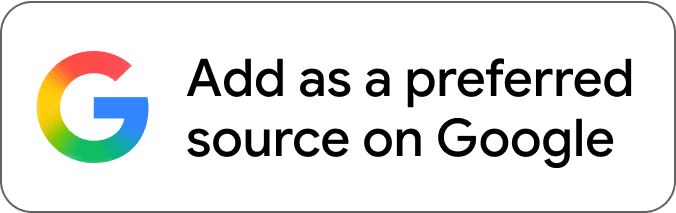
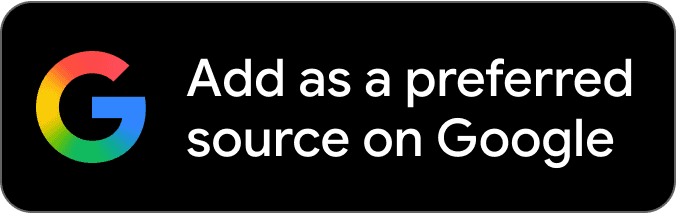



Comments