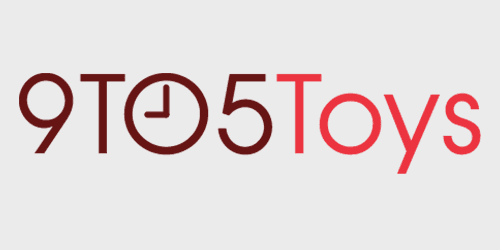
In a few recent headset reviews that I’ve done, I mentioned that one of the weak links, in my opinion, is the sound of the microphone. The latest I tested like this was the Razer Kraken Ultimate. It has some great sound and features built into its wired USB design, but the microphone is lacking and doesn’t sound good for teammates in a casual gaming situation. Let’s take a look at one way to improve the sound of the microphone on your headset. Be sure to watch the video below for more visuals and to hear how these changes sound in use.
I do think that these headsets probably sound this way for a reason. They can cut through gameplay audio a little bit easier. But that doesn’t mean they sound good. It would be nice if there was an option for competitive mode and casual mode so there was a way to get a more natural-sounding voice. I know when I play with my friends and am trying out a new headset that doesn’t sound great they can always tell I’m using something different and don’t care for the sound.
But I really like the rest of the Razer Kraken Ultimate’s features. It sounds great, has a polished design complete with Chroma, and is comfortable for long use. So is there any way we can make the microphone sound better? I think so. This isn’t a new technique, as it’s one that I found online and have dialed in to make the Razer Kraken Ultimate sound better to me. So now I’ll take you through that process. And thankfully, this uses free software.

Step 1: Download and install the necessary apps.
To do this setup, we need a couple of pieces of software. Thankfully, they’re from the same company and most importantly, are free. Both of these programs you can get by going to vb-audio.com. The first one you want is Voicemeeter Banana.

The next program to download is VB-Cable. If you click on the banner on the home page for Digital Audio Technology or the tab for Virtual Audio Cables, it will take you to the VB-Cable download. Once the download is finished, run the setup as an administrator for both Voicemeeter Banana and VB-Cable. Then you will probably need to reboot afterward.
How to make your mic sound better: Video
Step 2: Setting up Voicemeeter Banana
Once the software is installed, launch Voicemeeter. First, set the hardware input. This will be the microphone that you’re using. So for me, I’ll select Razer Kraken Ultimate in the Hardware Input section in the upper left. Next, we need to set the output. Over on the upper right, click on the A1 in the Hardware Out section. Then, select the CABLE Input (VB-Audio Virtual Cable). This specifies a virtual input that we can later map the output to play as the new microphone signal.
If, for example, you’re using Discord, once you have the input and output set in Voicemeeter Banana, you can set the Input device within Voice & Video settings to CABLE Output (VB-Audio Virtual Cable). This way, any effects added within Voicemeeter Banana will be audible through this digital in-out connection.

What tweaks to make
With inputs and outputs set, we can now start playing with the sound. If you want to monitor what your sound is like, set your Hardware Output to speakers or your headset. This will pipe the processed audio back through so you can hear what it sounds like. Of course, once finished, be sure to set it back to CABLE Input so you can map the signal to other programs.
One of the easiest and quickest ways to adjust the sound is to play with the Color Panel within the Intellipan. This has four different quadrants and if you drag it to the lower left, into the low section, this seems to be a quick way to improve the sound from the Kraken Ultimate. You can drag it around and see how the other quadrants affect the sound, but most of them seem to make my voice sound even harsher. I set it a little above and to the right of the word “low.”
If you right-click on the color panel you can get to other controls, but the modulation control doesn’t improve sound at all, it just adds some odd effects and the other is for positioning a voice.
Under that Intellipan control panel, there are two adjustable dials for compression and gate. Gate helps to keep background noise out of your signal, and compression helps to normalize loud and soft sounds from your signal and bring them to a more similar volume. If you have a noisy keyboard, like me, turning up the gate can help to reduce that noise. If you have the gate set too high, though, your voice might cut out or not even be audible so be sure to monitor that a little bit and dial it in before going into a match.

EQ
You can take this a step further by tweaking some EQ settings. Over on the right side of the Voicemeeter Banana panel, there is a master section. If you right-click on the EQ button for the A1 channel (or whatever channel you want to manipulate), you’re taken into a separate EQ window. Here, you can dial in what settings you like by turning the dials for frequency, cut/boost and Q, which changes the width of changes across the chosen frequency.
For the Razer Kraken Ultimate, what I ended up doing, was cutting some of the lows, around 120, and also pretty wide cut around 3730hz. Check the screenshot to see my exact settings for the Razer Kraken Ultimate.

Other Options
Of course, the best way to improve your audio is going to be a better microphone. We’ve reviewed quite a few USB mics geared for content creators last year. The HyperX Quadcast is great, the Blue Yeti X is a well-loved option, but the one that I find myself using most often, even for most of my video recordings on YouTube, is the Razer Seiren Emote. Obviously it’s aimed at streamers because of the interactive 8×8 LED display, but I’ve been loving the sound that this model captures.
Buy the Razer Kraken Ultimate
FTC: We use income earning auto affiliate links. More.
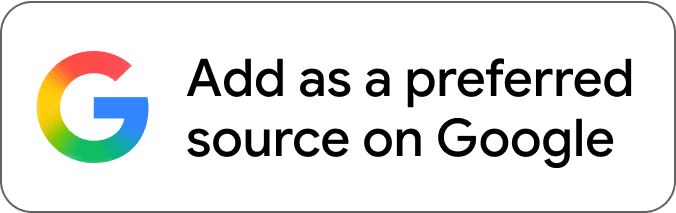
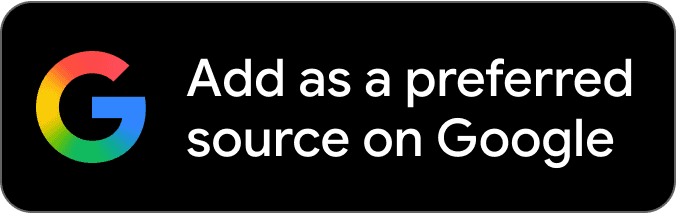


Comments