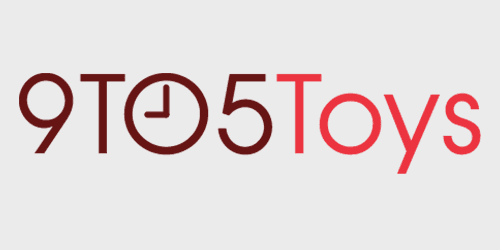
We’ve seen a large surge in companies offering WFH and other accessories for remote life as well as setting up streaming and content creation. The latest update from Razer is the new Kiyo Pro webcam. An updated version of the original Kiyo, it aims to offer advanced imaging and fidelity in both streaming and productivity situations. So how does it perform for the $200 price tag? Be sure to hit the video below and see it in action.
Out of the box and design
Getting the Razer Kiyo Pro out of the box, we’re immediately met with the camera. It’s large compared to most entry-level webcams, but because of its size and weight, it feels very solid and well-built. The design is simple and sleek. I love the textured ring around the front of the camera. It makes me wish that this was a physical adjustment for focal length or FOV, but there are no physical controls on the camera.
Also included in the box is a USB-C to USB-A cable, instructions, and a lens cap to place on the camera when not in use and which can also protect it when traveling or commuting.
The inclusion of a removable cable is great, in my opinion. If a longer cable is needed for a certain setup, it’s easy to source your own USB-C cable to plug into the back of the camera. In my studio, this made it easy to keep the camera connected to my PC via a 16-foot USB-C cable and move it around the room to test different lighting scenarios.
Under the camera is a solid mounting system that offers a lot of functionality. Like most webcams, it can easily clip to the top of a monitor. With adjustments for vertical tilt and turning left or right, it’s easy to dial in the camera.

Or, you can easily remove the stand altogether with a thumbscrew and place the camera on a third-party tripod or stand.
Additionally, the stand can hold the camera up by itself on a desk, and also features a ¼-inch mount for a tripod or stand.
Razer Kiyo Pro: video
Image specs
First, let’s go through the specs and then I’ll give some thoughts on real-world use. Topping the spec sheet is the 1080p resolution and 60fps framerate. Both of those numbers are about as high as we see for cameras made for streaming.
Also on that list is a wide-angle lens with adjustable FOV. Those adjustments can be made through Synapse or through a compatible software like OBS. From 103 degrees at its widest, the Kiyo Pro makes it easy to get multiple people in a single frame. Or, it can be used in linear mode for a closer image that removes any sort of fisheye effect from the wide-angle lens.
Another key feature here on the image side is HDR at 30fps. In most productivity settings, 30fps is plenty and the addition of HDR might improve your image. In the image comparison below, you can see the SDR image on the left, and HDR on the right. I found that having the choice of SDR and HDR made it much easier to dial in an image that I enjoyed.


Real-world testing: image quality and focus
In my experience, the image coming out of the Razer Kiyo Pro was sharp and clear. Having 60fps really makes a difference in streaming setups. Compared to other cameras that I’ve tested and the FaceTime camera I’m used to on my MacBook Pro, the image was clear from digital grain or noise in most situations – especially low light. I was impressed with how sharp the image was.
Focusing was sharp and the Kiyo Pro easily focused on items placed about 2 inches from the lens. This is great for showing off items in-stream, and the camera was able to refocus itself easily back on my face once I removed the item from the picture. Check out the video for an example of this.

How does it handle bad lighting?
While in most situations I thought the image and color looked great, it still struggled with the most severe lighting situations, that is extreme backlight like the camera facing directly toward windows with no additional light on the main subject. When using the FaceTime camera on my MacBook Pro in the same situation, the FT camera seemed to blow out the background of the scene in favor of providing some more proper exposure on my face. With the Razer Kiyo Pro, though, I couldn’t get the camera to expose my face for more clarity. It helped to crank the brightness up all the way in OBS, but the image was still dark and lacked clarity.
But, most cameras struggle in this situation. With my camera turned 90 degrees and light coming directly from the left side of the frame, the image looked great. Turning on HDR seems to boost the contrast some as well, so I found myself turning that off most of the time in favor of a more even exposure across my face.
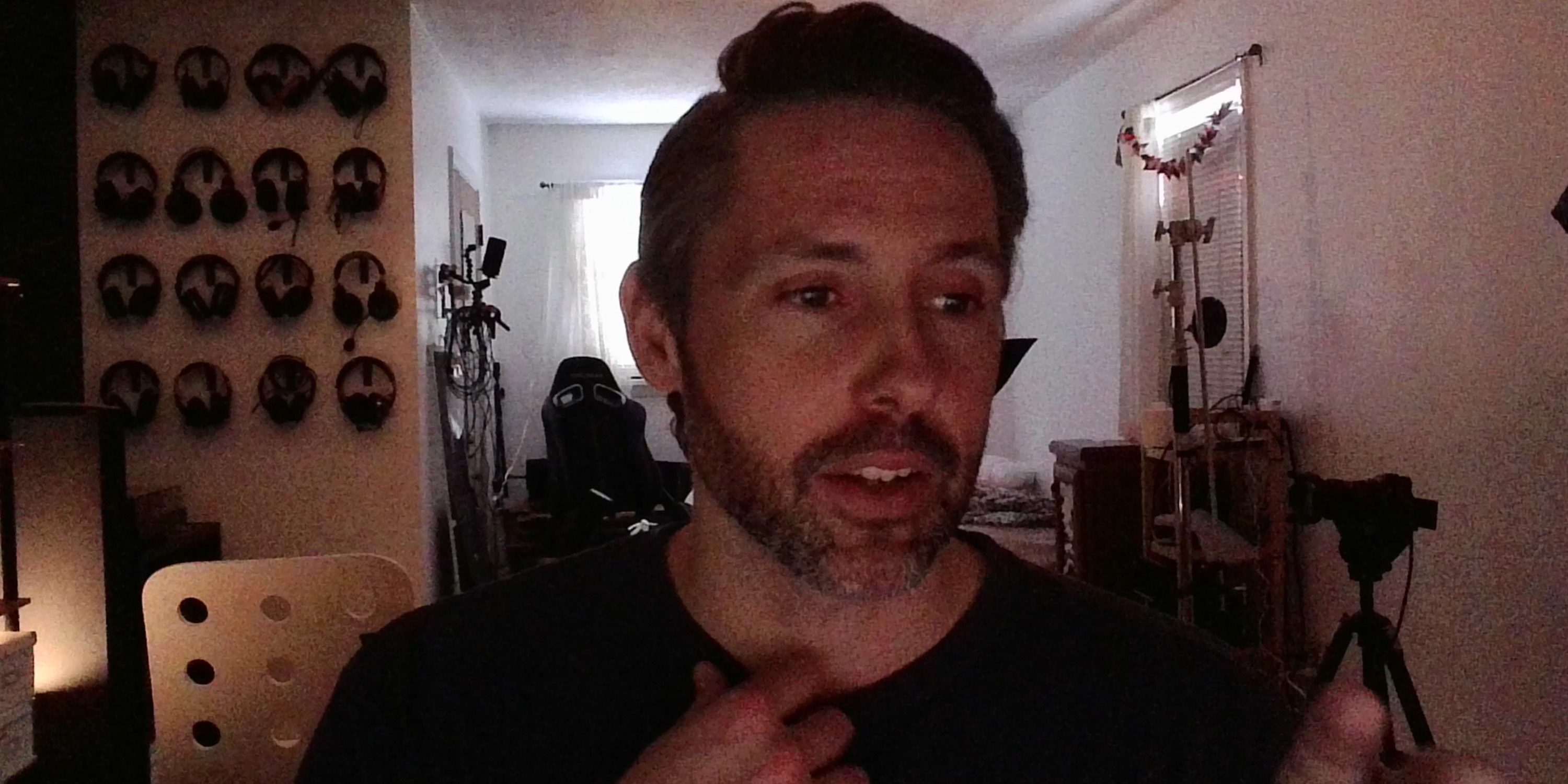
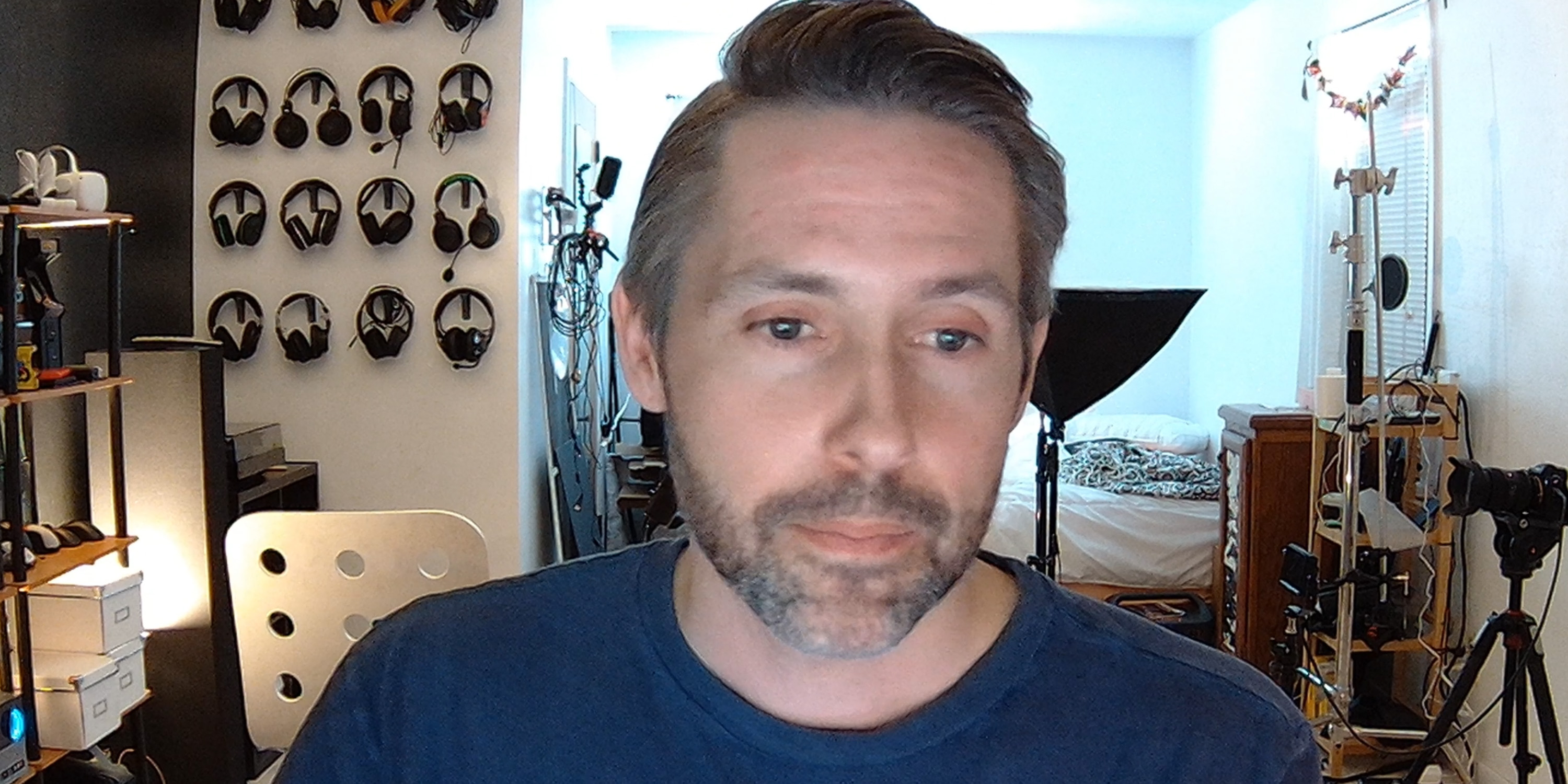
Razer Kiyo Pro vs. low light
In low-light situations, I found the Razer Kiyo Pro to work very well. When only lit by my monitor, the Kiyo Pro was still able to easily expose my face and focus properly. Compared to the Clearone Unite 10, which is a budget webcam, the image was brighter and cleaner without as much grain. Check out the image comparison above for a better look at the difference being lit by just the light from my monitor.

9to5Toys’ take
Overall, I’m impressed with the Razer Kiyo Pro. Some of the allure did fade with the performance in my worst-case scenario lighting, but any camera is going to struggle in that situation, and I would always suggest adding some other light or changing the position of the camera. But in low light, harsh sidelight, and perfect light, the Kiyo Pro produces a crisp, clear image with good color and 60fps is always a bonus.
Buy Kiyo Pro
FTC: We use income earning auto affiliate links. More.
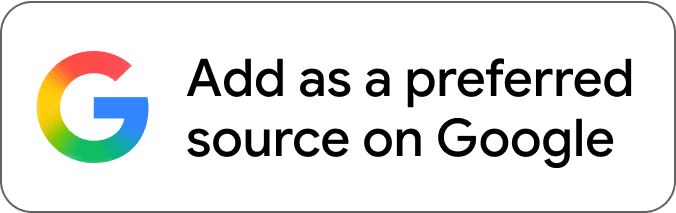
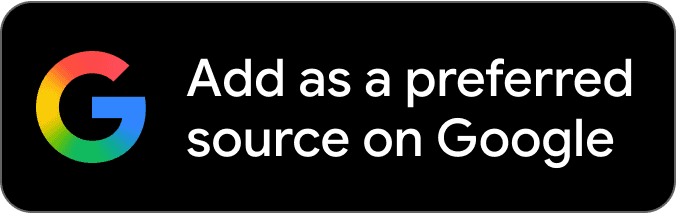


Comments