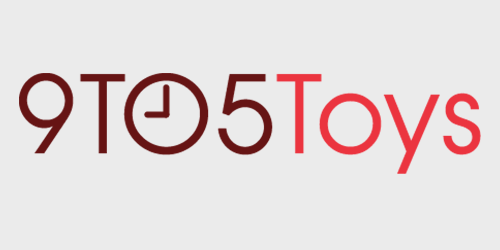There is actually a hidden PlayStation 5 web browser, if you know where to look. While it certainly isn’t a full-on browsing experience with an editable URL bar, there are ways to access it if you know where to look. While most folks already have a phone, tablet, or laptop at the ready for this kind of thing, never mind some of the dedicated web apps like YouTube and Hulu, some might very well be interested in making use of this sort of PS5 browser workaround. Read on to find out where to access the PlayStation 5 web browser.
PlayStation 5 web browser
There is a web browser of sorts that users will likely have already come across via the Settings menu, as well as with in-game documentation/agreements. But it’s really just a way for Sony and developers to serve up web-based content, rather than a full-on browser where you can navigate to any URL you might choose.
However, there is a sort of workaround available via Twitter that will allow folks to bounce around the internet with just about any link they come across on their feed. First, you’ll need to link your Twitter account via the PS5 Settings menu. It works like this:
- Hold down the PS button on the DualSense controller.
- A menu will pop up where you can navigate over to the Settings option.
- From here, head over to Users and Accounts and then hit Link with Other Services.
- After selecting Twitter from the available options, hit Link account.
- Twitter’s login page will open up on your PlayStation 5 web browser where you can then login to your account.
While it’s certainly not a full-fledged browsing experience, you will be able to bounce around the web via links found on your feed. As reports have pointed out, some URLs might not load at all, or just really slowly, but there are some alterations that can be made via the System Settings menu to help out (a bit):
In its factory state, PlayStation 5 will have the Allow Cookies and Javascript options disabled. While turning them on might not be the best thing for folks worried about privacy, it will help some pages to load better. Here’s how you do that:
- Navigate to the Settings menu and then hit System, followed by Web Browser.
- From there, hit the Allow Cookies option and Enable Javascript.
9to5Toys’ Take
OK, so it’s not the most elegant web browsing experience, but it’s about as good as it gets for folks who were used to using the dedicated PS4 browser last generation. Some of the settings available to PS5 users suggests Sony was already prepared for gamers hitting the web on PS5 and might even point at a full-on experience in the future, but for now, this is about as good as it gets for a PlayStation 5 web browser.
Source: Lifehacker and TechRadar
FTC: 9to5Toys is reader supported, we may earn income on affiliate links
Subscribe to the 9to5Toys YouTube Channel for all of the latest videos, reviews, and more!