
In a flood of new gear for gamers, today Sony is announcing new high-refresh-rate monitors as well as three new headsets. The new Sony Inzone headset lineup includes the $100 wired H3, the wireless and Bluetooth $230 H7, and the top-of-the-line $300 Sony Inzone H9 that adds comfortable leather material to the ear cushions and Sony’s famous active noise cancellation to the gaming headset. We got our hands on the H3 and H9 to see how they perform in the real world. Be sure to hit the video below to see all of the details.
What do they all have in common?
All of Sony’s new headsets share a few similarities. Visually, the H7 and H9 look nearly identical. The main difference is in the material used on the ear cups. The H3, on the other hand, has a simpler design that actually looks a bit cleaner in my opinion. All models feature a flip-to-mute microphone, but the black microphone sticks out more than the other models.
One main feature of the Inzone lineup of headsets is the customizability through the Inzone Hub app on PC. The H3 comes with a wired USB adapter that enables the same EQ and spatial audio control as the more expensive H7 and H9.
Being a Sony product that is also designed to be used with the PS5, the headsets work with Tempest 3D Audiotech and the H7 and H9 have UI overlays that will pop up on a TV when adjustments are made to the headsets.

Sony Inzone H9 headset
I spent the most time testing the H9 and will focus on that for the first part of this review with some thoughts on the H3 further down.
As the most feature-packed headset in the lineup, the H9 combines customizable audio with Bluetooth connectivity and active noise cancellation.
With both Bluetooth and 2.4gHz wireless, you can expect about 32 hours of battery life from the Inzone H9. That’s commendable, but it’s nothing compared to the 300-hour Hyperx Cloud Alpha Wireless.
Sony Inzone H9: Video
First off, included with the top-tier headset are a USB-C cable, wireless dongle, some literature, and of course, stickers.
Printed on the inside of the box is a quick-start guide with instructions to download the mobile app, ensure that the dongle is in the correct position for PC or PS5, and power on the headset. If on PC, downloading the Inzone Hub unlocks audio customization.
Inzone H9: Design
Taking a closer look at the headset, Sony keeps the design sleek, but there is a lot going on. The ear cups have a simple design to them that reminds me a bit of the Blackshark V2 helicopter-pilot-inspired shape, but Sony has modernized it a bit. The mix of black and white materials looks sharp, and of course, it matches the PS5 very well.
Near the top of the ear cups is a white led ring that will glow with a breathing effect. It seems to mainly react to changes to the headset and will glow a few times and then go dark. I would imagine this is to save battery. But when any adjustments are made, even taking the volume up by a single click, it will start glowing.

And when Bluetooth is enabled and connected, the rings will alternate between a white and blue breathing pattern. It looks pretty sharp, though you can only see it when not wearing the headset.
On the left ear cup, the Inzone H9 features a flip-to-mute mic that has a fair amount of adjustability for placement.
Moving to controls, from front to back on the left ear cup is a USB-C port, an NC/AMB button, and a volume dial. Sony has made the volume dial a bit easier to find by creating a rounded protruding housing for the stepped control. There are no hard stops so the dial will keep spinning with a slightly stepped tactile feel. When powered on, there is an audio cue for hitting the minimum and maximum volumes.
The volume dial only adjusts a master volume setting – it won’t control the overall system audio.
Over on the right ear cup, first is the power button. Next up is a Bluetooth button. Finally, there is a combo that will adjust the ratio of game volume to chat volume. This can also be dialed in via the Inzone Hub app.

Sony Inzone H9: Comfort
Moving on to comfort, Sony has nailed it on the Inzone line. With large ear cups, there is plenty of room in there for ears of different sizes.
To house the round adjustable arms that connect to the ear cups, the headband is pretty thick and has hard plastic on the side. But I found it to be plenty comfortable for long gaming sessions with the soft padding on the top of the headband.
On the H3 and H7, the ear cushion material is different, but on the Inzone H9, the ear cushions are covered in a soft-fit leather that feels very soft. It also does a great job of knocking out background noise with passive noise cancellation. This is the same material used in the WH-1000XM5.
The moral of the story: This is a headset I could wear all day and all night for gaming. Despite its large overall footprint, Sony has kept the weight down, and it seems to have just the right amount of clamping force for me.

How does the Sony Inzone H9 sound?
Sound quality is usually subjective, especially when gaming, and with the Inzone headsets it can be highly customized from within the Inzone Hub app. In its flat setting, I found that the H9 was a little dark for my liking. For music and even for a bit more clarity in gaming, I ended up adding a bit on the high end in a custom EQ profile.
Everywhere else though, lows and mids, the Inzone H9 has a punchy and clear sound for gaming. Lows are powerful with plenty of depth without ever getting muddy. For enhanced clarity for FPS gaming, I would also recommend dialing back the lows just a pinch. I still like some power on explosions, but in its stock sound profile, it could be dialed down a bit.
When it comes to positioning and clarity, the H9 also excels. When playing Battlefield 2042, I found picking out the opponent’s position based on audio cues easy.
Also when listening to music, positioning was great for separating the sound of different instruments.
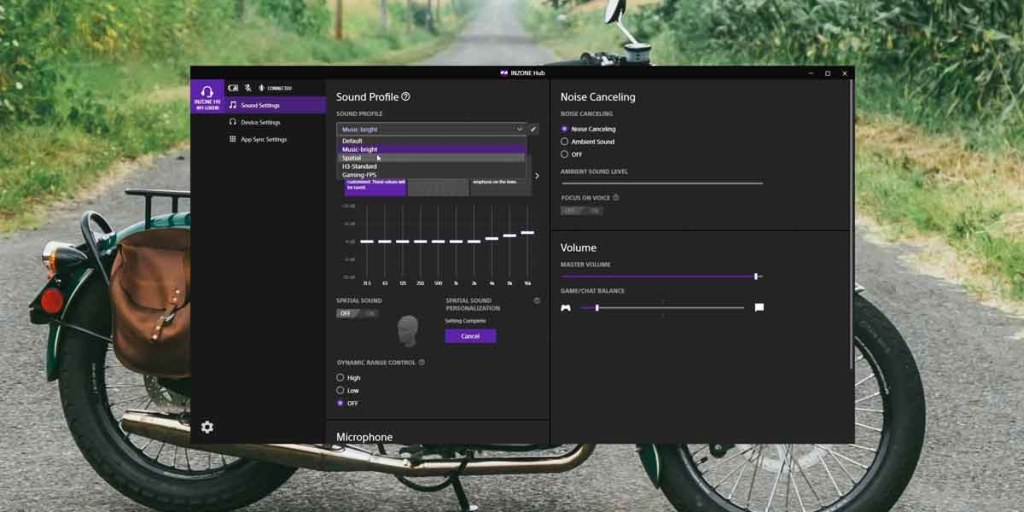
Inzone Hub
Opening up the Inzone Hub unlocks a slew of customization options. Up top are a few status icons for battery life, mic mute status, and Bluetooth status. The sound settings tab is where most of the action will happen.
Sound profile tab
First up is the sound profile. There are presets that can be created, customized, and then easily swapped. For example, I’ve made one for music, one for spatial, and one for a standard EQ setup for the Inzone H3.
Next up is the equalizer. Sony has included some standard modes like flat, bass boost, music/video, and custom. Most of these presets are too heavy-handed for me. Bass boost just cranks the lowest frequency sliders are high as possible, and the music/video mode drops the highest frequencies to the bottom, which was very different than what my ears were craving for music.
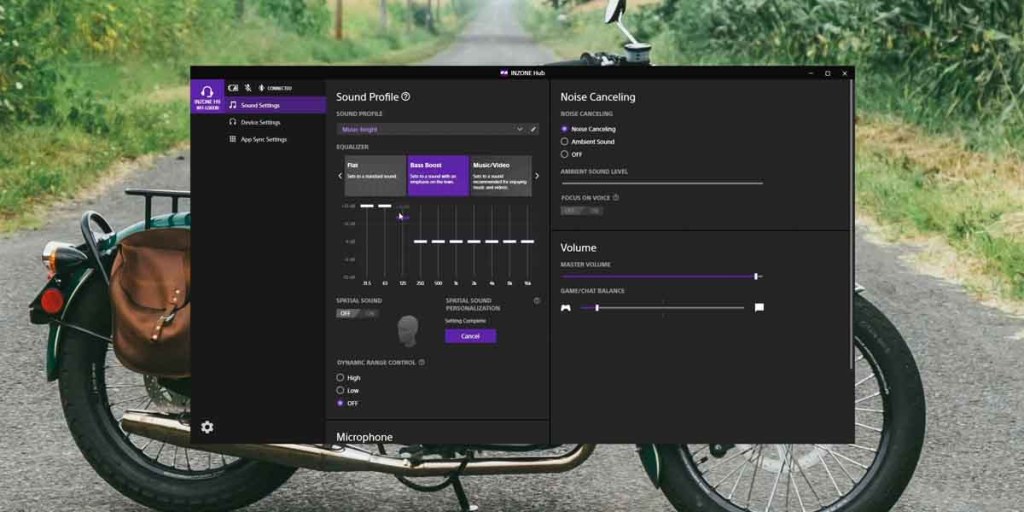
Further down is a toggle for spatial sound. To set this up, you need to download the 3D Spatial Sound Personalizer, which simply uploads pictures of your ears to be analyzed. We’ll talk about the spatial audio a little further down.
Under the spatial sound toggle is a dynamic range control. Like a compressor, this will scrunch the loudest and quietest sounds together. While not great for most music listening or anything where you want to be able to hear dynamics and expression, it can be pretty helpful when gaming. It will lessen the volume difference between loud explosions and faint footsteps, which means that it should be easier to pick out quiet details. I found that the high setting was a bit much for me, but I did like it on the low setting when gaming.
Under dynamic range, control is microphone settings. When flipped down and unmuted, there is a control for master volume as well as an auto gain control. There is a microphone test button, but it wasn’t very useful in my experience. It just kind of plays the audio back through the headset, but I couldn’t differentiate it from the sidetone that was already enabled on the headset
Moving over to the right side of the tab, there are controls for noise canceling. There is a three-way setting for ANC, ambient sound, and off. Under neath that toggle is a slider for ambient sound level if you want more or less, and finally a focus on voice mode. This mode reduces noise but helps to amplify nearby voices.
And finally, there is a volume section. Here are controls for master volume as well as a game/chat balance.
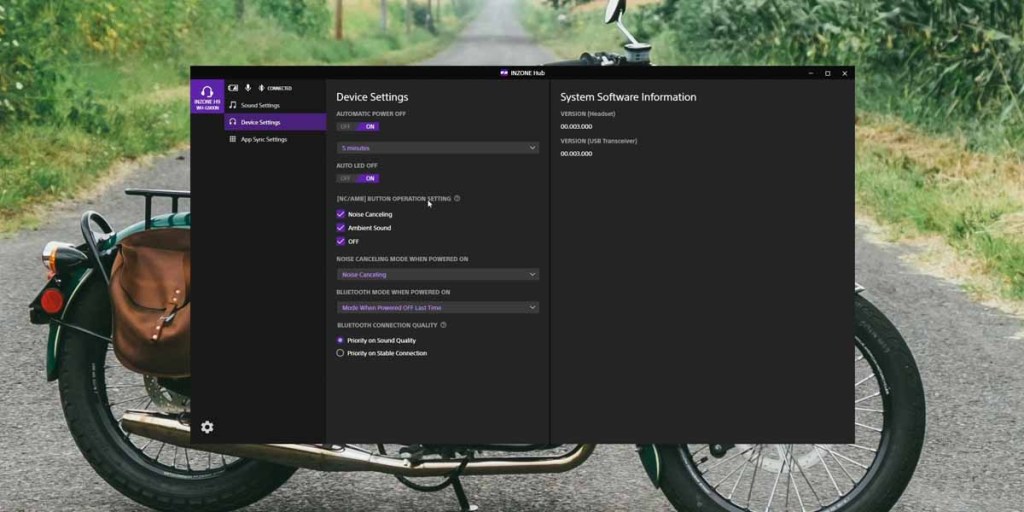
Device Settings tab
Next up is the Device Settings tab. This tab holds general settings, like auto power off and the duration for the auto-off trigger as well as auto LED off.
The NC/AMB button can be customized with modes enabled and disabled. There are also drop-down menus that control what noise-canceling mode is enabled when the headset is powered on, as well as Bluetooth mode. And lastly is the option to prioritize sound quality or a stable connection.
Under the App Sync tab, you can create triggers that will change the sound profile when an application is launched. For example, I created a profile for Battlefield 2042 that will be automatically set when the game is launched.

Spatial audio
One of the major features that Sony is pushing with the Inzone headset lineup is Spatial Sound, which is personalized to the user by analyzing the shape of your ear. Personally, I didn’t care for the changes to the audio. I didn’t really find that it gave me an advantage for picking out audio cues or directions when gaming. Now that might be different for other people, but personally, I preferred the natural sound of the headset. I also found when listening to music that it made the soundstage seem smaller with audio pulled in closer to my ears, which is a bit different than most spatial modes I’ve tried from other headsets.
Sony noise cancellation
Not surprisingly, the active noise cancellation on the Inzone H9 is the best I’ve heard on a gaming headset. I have a portable AC unit in my office, and with ANC turned on when gaming, that unit is almost inaudible. Beyond ANC, though, it also has an ambient mode for when you do need to hear what’s going on in the vicinity. From the Inzone app, this can also be dialed up or down. If you play in a loud environment, the H9’s ANC can really knock down background noise.

Sony Inzone H9: Mic test
The microphone sounds OK, but it isn’t anything to write home about. It seems to favor clarity over a more natural-sounding voice. This is common with gaming headsets and really is probably preferable to competitive players, but I enjoy a mic that sounds more natural. It also picked up a fair bit of keyboard noise from the HyperX Alloy Origins 65 with aqua tactile switches that I’ve been using. For comparison, the HyperX Cloud Alpha wireless has a great-sounding mic, in my opinion, and also does a fantastic job of knocking out background noise like keyboard noises.

There are some quirks
For such an expensive headset, there are a few things that could use some more attention. For one, the audio tone cues when powered on and connected as well as connection lost are an obnoxiously loud, low-quality beep. It sounds like an 8-bit beep from an old game, but it is just way too loud.
There were a couple of times when the headset lost connection or needed to be reconnected after restarting my computer by either power cycling the headset or removing and reinstalling the wireless adapter. Not deal-breakers, but for the price, I would have expected a bit more of a premium connection experience.
I also think Sony could have created some better EQ presets for the Inzone Hub. It’s easy enough to create your own, but it would be nice to have some starting points.
One other thing would be a removable microphone to make the Sony Inzone H9 more multipurpose. With such great ANC, it’s a shame that the huge mic makes it stand out when away from the battle station. This is something that EPOS nailed with the H6Pro with a nice magnetic cover that cleans up the design. It’s probably to solidify the difference and the place of the WH-1000XM5, but it would have been nice to have that feature on the Inzone H9.

H3 Quick Take
While I didn’t spend as much time with the Inzone H3, I did still use it some, and it offers a lot for the $99 price tag. It doesn’t have Bluetooth or ANC, but it still features a very similar feel for comfort and all of the audio customizations through the Inzone app.
Out of the box, the sound is different as well. Even touching the driver covers, it’s easy to see that there is some different hardware in there. It’s a bit more lively with more emphasis on the highs than the stock H9 sound. I made a profile for the H3 to equal out some of the sound which was a bit of a mirror to the H9 by bringing some of the highs down.
9to5Toys’ Take
Overall, Sony has come out of the gates swinging with the Inzone lineup of headphones. With the Inzone Hub, the $99 H3 is a solid gaming headset. The combination of a roomy, comfortable design with detailed audio for gaming makes it an easy recommendation. I haven’t tried the $229 H7, but the only differences between that and the H9 are the inclusion of ANC and the soft-fit leather.
At $299, the Sony Inzone H9 is a pricey headset, but it does everything well. It’s comfortable, has some of the best ANC for gaming, and has deep audio customization for dialing the sound, in addition to great clarity and positioning. And it’s still more affordable than the $350 SteelSeries Arctis Nova Pro Wireless. We’ll have a review of that headset coming along in the near future.
Overall though, if you’re a PC or PS5 player, the Sony Inzone lineup appears to be great headphones for both gaming and listening to media.
Buy from Amazon
FTC: We use income earning auto affiliate links. More.
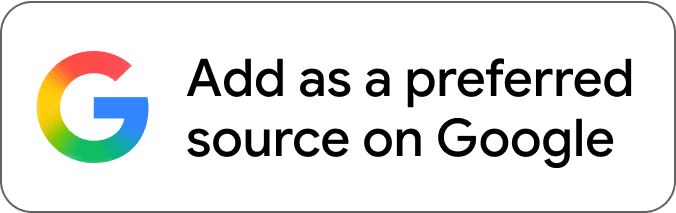
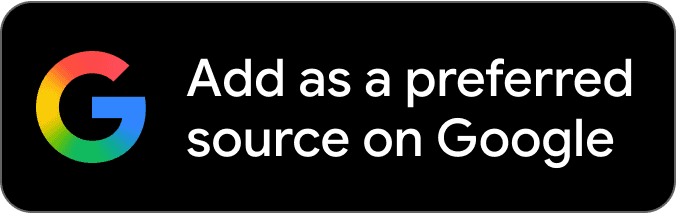


Comments