
Recently, SteelSeries released its new Alias and Alias pro microphones aimed at streamers. While other companies have been quicker to put audio products on the market, SteelSeries has seemed to take its time, analyze what’s available and its downfalls, and release a product that I’m really excited about. And as good as the microphones are, one of the most exciting features is SteelSeries Sonar. It’s a powerful program for streamers and gamers that addresses some issues I’ve personally faced in the past with setting up a stream. Be sure to hit the video below to see all of the details of these new mics and take a look at what Sonar has to offer.
SteelSeries Alias
First off, let’s take a look at the physical design and features of the Alias, which comes in at $180. At its core, Alias is a USB microphone with a large condenser capsule, some handy physical controls, and a built-in shock mount.
Rather than multiple condenser capsules for different polar pickup patterns, like seen in the Blue Yeti X or Quadcast S, Alias features a single massive 1-inch condenser capsule in a cardioid pattern.
Alias comes with a beefy desk stand but can be mounted to a boom arm, which is how I prefer to use it. Check this one out from Amazon if you are looking for a boom arm on a budget.

The mount attaches to a shock absorber to take out desk impacts, which was a big issue of the HyperX Solocast in its stock form.
On the front of the mic, there is a headphone volume dial at the bottom. There is a 3.5 mm port on the back of the mic that can be controlled with this dial. Moving up the microphone, there is a small touch-capacitive mute button. Occasionally, the button doesn’t activate as I think it should. It takes a couple more taps to get it to mute. It’s easy to tell when the mic is muted, though, as there is a large red LED “X” that appears on the front of the microphone.
These LED lights also act as a RGB level monitor. It grows green, yellow, or red, depending on the volume.
Around the back is the 3.5 mm port, a USB-C port, and the dial to control the gain from the Alias.
SteelSeries Alias: Video
Positioning the mic
As a condenser microphone, setup and positioning are a bit different than dynamic microphones like the Shure MV7 that we’ve been using on most of our live streams. Dynamic mics have their own pros and cons, but with a focus on accurate vocal recording, SteelSeries went with a condenser capsule.
Condensers are more sensitive, meaning typically, they are positioned further away from the source of the audio. Dynamic mics aren’t as sensitive, so you have them right against your mouth when recording or performing.
In a briefing with the SteelSeries team, they talked quite a bit about the design of the microphone and the importance of placement. Alias is designed to be positioned 8-12 inches away from the streamer’s mouth. That goes against what feels natural to me, as typically, I think it sounds better closer, but these distances work well.
While condensers can record a more accurate vocal performance, they also pick up a lot more room noise due to their increased sensitivity and distance from the source. SteelSeries does an incredible job of combating room noise with SteelSeries GG, though, which we’ll take a look at further down.

SteelSeries Alias Pro
Alias Pro takes a lot of the Alias, but it is an XLR mic rather than USB. In addition to the mic, the Alias Pro comes with a customizable stream mixer.
One major design feature of the Alias Pro stream mixer is the dual USB-C ports on the back. This is directly aimed at streamers with a two-PC setup. I’ve never personally run a two-PC streaming setup, but I have heard from other streamers that it can be a pain to get the audio routed correctly. The stream mixer can help combat that with its dual USB-C outputs.
Additionally, on the back are an XLR input, a 3.5 mm port, a power button, and a power plug.
While Alias Pro lacks the on-mic controls of the USB Alias, the stream mixer keeps the microphone controls near at hand. By default, the left dial controls microphone gain, and the right controls headphone out. The right dial can be customized to control other volume levels, though.
Below these is a mic mute button on the left. On the right is an additional mute button that can also be customized to mute other mixes from Sonar.
Most of the lighting can also be customized. The button colors and ambient glow under the stream mixer can be set within SteelSeries GG.

A dive into SteelSeries Sonar
As good as the microphones are, what really takes them to the next level is the Sonar, which is found in SteelSeries GG.
I know some people aren’t fans of having software to control devices, but there are a ton of features inside of Sonar that I think make streaming easier.
Unfortunately, there is a lot to Sonar, and we aren’t going to cover the entire app in this review. We’ll just be focusing on the Alias and how it can be controlled.
In the mic tab, there is a configuration drop-down with options for the Alias and Alias Pro – both in desk stand or boom arm setups. Created by SteelSeries, these configurations make the Alias and Alias Pro sound incredible. Even in my room – which is not sound-treated and has a keyboard and mouse nearby – the combination of settings makes the Alias and Alias Pro sound crystal clear, powerful, and noise-free.
Below that is an equalizer that is auto-set when the configuration is selected, but it can also be fully customized. Another neat feature here is the drop-down toggle next to the labels of the frequencies at the top of the EQ panel. When set to voice, these labels change to reflect what parts of a voice the frequencies will affect.

Another huge benefit is the “Streamer mode” that can be toggled on in the Mixer section of Sonar. Enabling this mode splits each category into a playback and stream mix. Those can each have their individual levels set and have separate mute controls for each channel.
Additionally, audio sources can be simply dragged and dropped into different categories. With other hardware I’ve used in the past, like the Razer Audio Mixer, those had to be manually set from within Windows’ sound mixer options. Having a simple drag-and-drop feature inside of SteelSeries GG makes this much simpler.
The best thing about Sonar may be that it is not limited to just SteelSeries products. You can use any headset, microphone, input, or output. Download it for free on your PC, give it a shot, and see how it can improve your microphone. I busted out my HyperX SoloCast to see what Sonar could do, and it transformed the microphone to sound better and knock out background noise without using Nvidia Broadcast.

9to5Toys’ Take
Personally, I think SteelSeries knocked it out of the park with the Alias and Alias Pro, but Sonar is really what has impressed me the most. These microphones sound great, but let’s face it – there are plenty of great-sounding microphones on the market these days – many of them much cheaper than those from SteelSeries. But the custom configurations, EQ, and noise cancellation found within Sonar take it to the next level.
I can see how the professional streamer with a dual-PC setup might lean towards the $330 Alias Pro. Yes, that is a lot of money, but the features make it a great match for this kind of setup.
But SteelSeries Alias
Buy SteelSeries Alias Pro
FTC: We use income earning auto affiliate links. More.
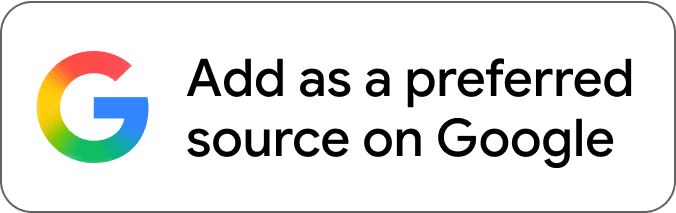
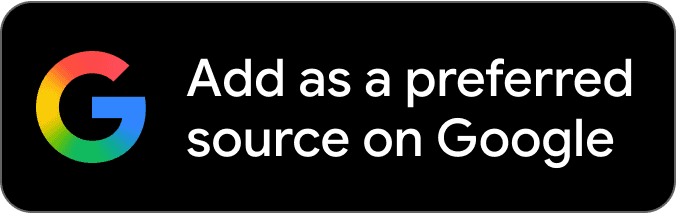


Comments