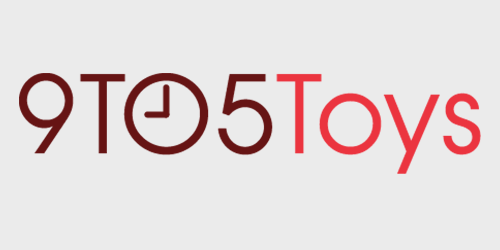Whether you’re working from home or firing up the stream, there are some great webcam options out there right now. Go all in with a dedicated DSLR or mirrorless camera, or check out our previous reviews of the Kiyo Pro from Razer and the Elgato Facecam. At $200, Dell’s Ultrasharp Webcam packs many similar features as the offerings from the gaming-oriented marks. Read on to see how it performs, and be sure to hit the video to see examples of it in action.
Overview
Dell’s $200 Ultrasharp Webcam packs some competitive features for its price. Resolution-wise, the cam can do 4K at 30fps or 60fps at 1080. With advanced features like an HDR mode and AI auto framing, it’s powerful for both at-home professionals and streamers.
Design
The Ultrasharp Webcam features a deep cylindrical design. Because of this, when you’re looking at the camera straight on, it seems pretty small. From the side, though, it is about 4 inches deep. The monitor clip easily attaches to the bottom of the camera magnetically.
While the Kiyo Pro and Facecam are adjustable up and down as well as side to side to dial in the angle, the Dell’s monitor clip offers very little side to side adjustment. It fits great dead center or slightly off center on a monitor, but it isn’t as versatile as the webcams from Razer and Elgato.
Dell also includes a tripod mount with a standard threaded stand. This magnetically connects to the camera just like the monitor clip. This attachment lets you mount the camera anywhere when attached to a tripod or other mounting hardware.
Dell Ultrasharp Webcam: Video
Another thoughtful feature is the lens cap. It has a magnetic connection that easily mounts on the front or back of the camera. So instead of placing it on a desk and risking loosing it, the cap can just be placed on the back of the cylinder for safe keeping.
Like the Razer Kiyo Pro, the Dell Ultrasharp Webcam has a small white light that illuminates when the camera is in use.
Setup
Setting up the Dell Ultrasharp Webcam is pretty straightforward. Get it out of the box, attach the monitor clip, plug in the cable, and plug it into your computer. Dell does have their own app to adjust settings, but otherwise, it should pop up in your list of available cameras in whatever program you are using.
Dell Peripheral Manager
The Dell Peripheral Manager enables change to the image with plenty of controls. You can create presets for different lighting modes or rooms. Next up is camera control where you can adjust the field of view or enable audio framing. Additionally, you can set zoom, autofocus, and a priority between exposure or frame rate.
The next section controls the image. HDR mode is first followed by white balance, which I typically leave set to auto. Then come standard image controls like brightness, sharpness, contrast, and saturation to help dial in the image.
Lastly, under the capture tab, there are controls for resolution and frame rate. Using a USB 3.0 connection, the Dell Ultrasharp Webcam can produce a 4K image that looks plenty sharp.
Overall, I find the Dell Peripheral Manager easier to navigate than Razer’s Synapse for controlling the Kiyo Pro, and it plays well with OBS. The preview inside the app will be disabled when the camera is being used in OBS, but you can still use the Dell app to make adjustments to the image.
Dell Ultrasharp Webcam: Advanced imaging features
Just like with the Razer Kiyo Pro, I don’t find myself using the HDR mode on the Dell Ultrasharp Webcam. While it may make my windows less blown-out, I don’t really find what it does to my face very flattering. Of course, your preference will most likely depend on the situation you are using the camera in, and there are some lighting scenarios where I do think it helps. But, I’m glad it’s not an always-on feature.
Auto AI Framing is pretty handy if you are standing and find yourself moving around a lot. The camera can help to keep you in frame and in focus. Typically, I would turn this off, but I’m usually pretty stationary when using a webcam.
Dell Ultrasharp Webcam: How does it look?
Be sure to check out the video for a detailed look at both cameras in a side-by-side comparison to see how they perform in different scenarios.
Overall, I would say that the default image from the Dell Ultrasharp webcam has a little too much contrast and saturation, but that is also easy to dial down in the Dell Peripheral Manager app or within OBS. The 4K resolution makes the image look sharper especially when combined with the sharpness filter in the Dell app as well. Since the 4K mode only supports 30fps, to stream at 60fps, the resolution will need to go down to 1080p.
Low light: Razer keeps the crown
When lighting my face with just light from my monitor, the Dell Ultrasharp Webcam performs well, but the Razer Kiyo Pro still takes the crown here. Flipping on HDR mode with only light from my monitor revealed a lot of noise in the Dell, while the Razer remained clear. The Razer had a bit of trouble finding focus, but the image was much cleaner. And, the noise looked like a natural film noise rather than the digital distortion of the Dell Ultrasharp Webcam. With HDR off, the shadows are kept low, and the noise isn’t very noticeable making the camera very usable.
A big difference: Autofocus
Autofocus on the Dell Ultrasharp Webcam is much better than on the Razer Kiyo Pro. I never really saw it hunting for focus, and it locked on pretty well whenever there was movement that required it to adjust focus.
Lights, camera, action
Lighting can make even the cheapest cameras look good and the best cameras look meh, so be sure to pick up some decent lights as well. Or, position your desk in a way that allows you to use natural light in your favor rather than fighting it in the background. Elgato has a great selection of desk-friendly options for streams or at-home professionals.
9to5Toys’ Take
At $200, both of these webcams are strong contenders and have their own strengths. The Razer Kiyo Pro might take the cake when it comes to extremely low light and has a more flattering (to me) image coming straight out of the camera, but the autofocus is pretty bad and the 4K resolution of the Dell Ultrasharp webcam is a nice added feature.
For me, I’ll be keeping the Dell Ultrasharp Webcam on top of my monitor. I feel like I can trust it more because of the autofocus, and it’s easier to make adjustments in the Dell Peripheral Manager app. If I ever bring back the Chroma Cave, though, the Razer Kiyo Pro would be my choice.
Buy Dell Ultrasharp Webcam
FTC: 9to5Toys is reader supported, we may earn income on affiliate links
Subscribe to the 9to5Toys YouTube Channel for all of the latest videos, reviews, and more!