
Aftermarket Xbox controllers are a great way to augment your gaming experience. Last year we took a look at some of the best options out there for the new Series X and S, but now we have another addition to the line-up. The HexGaming Advance Controller starts with an authentic Xbox controller and then takes it to the next level with custom colors, back buttons, interchangeable thumbsticks, and custom trigger controls. Starting at $170, the Advance controller can be heavily customized into a one-of-a-kind device. Be sure to hit the video below to see all of the details.
Get 5% off with the code JORDANSWARTZEND when purchased from HexGaming.com
Design
Since HexGaming starts with an official Xbox controller and then mods it, the overall design and feel are very familiar. Through that list of mods, though, the controller can be completely customized.
The top plate, bottom, triggers, buttons, thumbstick bases – pretty much every part of the controller can be customized to some extent. For the main pieces like the top plate, there are solid colors, chrome colors, special patterns, and even clear tops to see the inner workings of the controller.
For our HexGaming advance controller, we went with one of the special patterns in a gray and blue colorway for the top plate with orange accents to add a little more pop to the design. All of the cosmetic changes won’t affect the performance, but they can create a truly unique controller.

Back buttons
One of the main features in my opinion is the addition of the four buttons on the back of the controller. We’ve seen some interesting iterations of back buttons from Razer, Scuf, and the paddle setup from the Elite series. HexGaming has stuck with a button-style design. They’re not as big as paddles, but they can be actuated from pressing pretty much anywhere on the button’s surface.
For my hands, it feels like they are positioned a little high. I have to hold the controller a little differently than I usually would. I got used to it the more that I used the buttons, but it wasn’t a natural position for my hands. I’m also really used to the paddles from the Elite controller.
HexGaming Advance controller: Video
Remapping the rear buttons is simple by using the switch on the back of the controller to enter the setting mode. Then just hold the button you want to map, as well as the back button you want to map it to. I map the ABXY buttons, but you could also map the D-pad, bumpers, and triggers. If you mess it all up and want a fresh start, just hold LB, RB, Y, and B at the same time for three seconds to clear all of the back button mappings.

HexGaming advance controller: Thumbsticks
Three different styles of interchangeable thumbsticks come with the controller as well. The shortest have concave tops, the middle size are domed, and the tallest have one of each. Unlike the Elite Series 2, the HexGaming controller doesn’t have stick tension adjustment, so swapping to some taller sticks can make them feel lighter. But for those looking for a little more stick control, swapping to some higher thumbsticks can add more precision.

Trigger stops
The Advance controller also has a few options for triggers. There is a standard option or it can be upgraded with trigger stops or hair triggers. For this controller, I opted for the trigger stops since I occasionally play racing games.
The trigger stops will shorten the trigger pull by roughly 50% and worked well in my experience. The only issue I find is that the lever to enable the shortened trigger is a little hard to actuate. Otherwise, it’s a great option to have for better performance.
HexGaming also offers the hair-trigger option, which places a digital trigger with about 1.5mm of movement instead of the standard trigger pull. One note is that these hair triggers will not work with racing games or any game that requires a progressive pull of the trigger for input.

HexGaming advance controller: Premium Edition
HexGaming also offers a premium edition of the Advance controller. These don’t feature the same deep customization options but are pre-built with a lot of the same features. There are versions for trigger stops and hair triggers so be sure you select the right one.
9to5Toys’ Take
For those who want a custom controller, there are more and more options out there. There are plenty of options from Xbox Design Lab, Colorware, Scuf, Battle Beaver, or Hexgaming. Scuf and Hexgaming are the only ones in that list that I’ve tried that offer anything besides custom colors, though. I still have yet to get my hands on a Battle Beaver. For those looking for an edge in gaming, adding shorter triggers and back buttons can be a huge help. For me, I’ve grown accustomed to having buttons on the back of the controller when playing Destiny 2 and have a harder time playing on a standard controller.
HexGaming has a solid controller here by augmenting a standard Xbox controller. Personally, I still prefer the paddle setup of the Elite controller (I use a 1st gen Elite 90% of the time I’m using a controller) but I could easily get used to the Hexgaming Advance controller.
Buy HexGaming Advance Controller
Get 5% off with the code JORDANSWARTZEND when purchased from HexGaming.com
FTC: We use income earning auto affiliate links. More.
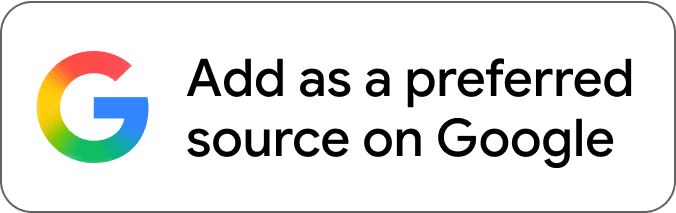
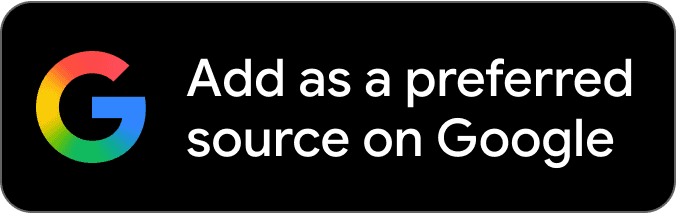


Comments