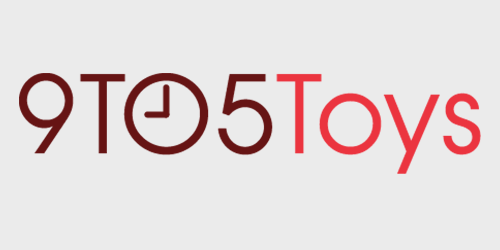If you’re searching for a high-end gaming setup, there are many brands you could choose from. However, one that stands out from the rest is SteelSeries, because they offer quite a few unique features that other companies just can’t match up with. From the dual-battery Arctis Pro Wireless headset to the Apex Pro keyboard that has customizable actuation points, our review shows you that SteelSeries’ high-end peripheral lineup are must-haves on a desk if you want some of the best accessories that can be purchased. I recently overhauled my entire gaming setup with all SteelSeries peripherals, and I’ve gotta say, I’m loving the setup, though there are a few things I’d tweak if I could.
Overview of SteelSeries’ peripheral lineup
For our review, we’ll be taking a look at three of SteelSeries’ higher-end peripherals: the Apex Pro keyboard, Arctis Pro Wireless headset, and Rival 650 wireless mouse. The idea was to create a fully wireless gaming set, at least as much as possible with the exception of the keyboard. Overall, I’m very pleased with this setup, baring a few gaps in the SteelSeries lineup. The feel on all products is very premium and the company’s software engine is pretty easy to use, even when flipping between multiple computers.
SteelSeries Arctis Pro Wireless headset review
For the highest-end gaming headset experience possible, outside of custom setups, the Arctis Pro Wireless is among the top choices of many professionals and streamers alike, including us for this review. This headset offers so many features, that I’m going to have to break them out in bullet form and then dive into my favorite ones.
SteelSeries Arctis Pro Wireless gaming headset features:
- Two batteries for non-stop gaming
- Wireless connection to the DAC for use on all gaming platforms
- Dual wireless connectivity to DAC + a Bluetooth device at the same time
- High-quality microphone great for streaming and gaming
- Multiple EQ profiles with the ability to customize to exactly what you want
- Ability to feed your mic’s audio back into the headset so you can hear yourself (Sidetone)
- …and much more…
The dual-battery feature of the Arctis Pro Wireless sets it apart from the rest
So, let’s dive into my absolute favorite feature of the SteelSeries Arctis Pro Wireless gaming headset: the dual batteries. Most headsets require you to plug them in to charge, but SteelSeries went an entirely different route here. Inside the right earcup, you’ll find a battery hidden behind the removable plate. Also, inside of the audio dock, there is a slot for a second battery, which is included in the package. Because of this, you can keep one battery on charge and the other in use at all times, so when the headset starts to die, you just swap it out for a full battery and you’ll be good to go. This does require having a secondary power source plugged into the dock, but that’s not a big deal as it’s USB-powered and can go to your computer or even a multi-port charging dock if you have one at your desk.
This single feature has made me fall back in love with gaming headsets as I never pick it up and think “Why didn’t I plug this in after my last gaming session, now I have to use it wired and it’s no better than any other headset.” Now, I never have to worry about that because whenever my headset starts to run low, I just grab a space battery and call it a day.
Audio quality that lets you hear every footstep
The audio quality on the SteelSeries Arctis Pro Wireless is also among the best I’ve heard for gaming headsets, only really being beaten out by open-back headphones that are built for music instead of gaming. But, I could hear each and every footstep in Call of Duty or Apex Legends when playing, and the mic is super simple to use and sounds fantastic to those on the other end. Several times while playing with other people they thought I was on a higher-end microphone and not the built-in mic of a headset.
Dual-wireless connections allow you to take calls, listen to music, and much more
Another feature that I absolutely love about the Arctis Pro Wireless is the dual-wireless connectivity. This allows you to have the headset connected to your console or desktop as well as another Bluetooth device (another computer or phone, for example) at the same time. Audio from both devices will be routed to the headset at the same time.
I used this feature multiple times to connect to different devices. Sometimes I would connect the headset to my Mac mini over Bluetooth and gaming PC through the dock so I could listen to music, YouTube videos, or Twitch streams while gaming, and it worked flawlessly. Other times I’d have it connected over Bluetooth to my iPhone 11 Pro, which would make taking calls from my wife super simple if she was out shopping. The headset automatically flips the microphone to the phone call and pipes the call audio through the speakers, allowing me to hear game sounds and the phone call at the same time. Honestly, if you need to keep tabs on a phone while gaming, this feature alone is worth picking up the Arctis Pro Wireless headset.
SteelSeries Apex Pro keyboard review
I’ve been a huge fan of mechanical keyboards for many years, only leaving the clicky design for the Logitech Ergo K860 for a few months before returning to mechanical yet again. The SteelSeries Apex Pro keyboard has quite a few awesome features in and of itself, but the two that make it stand out from the rest of the crowd are the built-in OLED display, which can tie into apps like Discord or in-game engines, and the ability to change the actuation point of each key within the main keyboard itself. So, let’s dive into what all that allows you to do, starting with the keys themselves.
The SteelSeries Apex Pro keyboard delivers customized key actuation points
While not the first keyboard to offer a feature like this, the Apex Pro is arguably one of the only mainstream designed that leverages this unique technology. Essentially, magnets power this feature and allow you to change where the key actuates, but what does that really mean?
You’ll find that the main keys on your keyboard (so everything but the F row and number pad, essentially) can have the actuation point changed. This doesn’t configure when the key actually bottoms out, but it does change when the keypress itself is registered. I’ve found this super useful when playing games like Apex, Ghost Recon Wildlands, or Call of Duty as it allows me to customize things like never before. I can take the G key (or F in some instances), which maps to my grenades and make it only register if I completely bottom the key out. What does this do? Well, it almost entirely alleviates accidental grenade activation inside of the game, since that normally only happens when you lightly tap the key. On the other hand, I can make my WASD keys super light for their activation, meaning that walking is super easy and I don’t have to force the keys down in order to maneuver out of a fight. This is my first time experiencing such a feature and it’s absolutely game-changing (pun intended).
The built-in OLED is nice for certain things but isn’t as useful as I originally thought it would be
I was quite excited to try out the built-in OLED screen on the Apex Pro keyboard. But, after a while, it just isn’t as useful as I originally thought it would be. Sure, it can display Discord messages, in-game stats, or other things of that nature, but how often are you really looking down at your keyboard? So, after a while, I just disabled those things because it was more distracting than useful, but I have found several ways that the OLED screen does make utilizing this keyboard much easier.
Instead of having to dig through software menus on a computer, I can easily change most of the settings of the keyboard right through the built-in display, which is quite handy honestly. I can configure the actuation points, change what profile I have loaded, and more all without launching the SteelSeries Engine one time. I absolutely love being able to do this, and if that’s all I use the OLED display for, it’s worth it in my opinion.
SteelSeries Rival 650 wireless mouse review
To complete the wireless desk overhaul, I opted for the Rival 650 wireless mouse. With pretty great battery life, customizable weight (even letting you change the weights on each side), and a fairly ergonomic design, this mouse was a great addition to my setup that I ultimately switched out in the end.
Don’t get me wrong, the Rival 650 wireless mouse is a fantastic wireless gaming mouse that has little-to-no latency when using it without a cable connection. And, when you do need that extra bit of latency-free gaming, it even supported running wired (and will charge the battery at the same time.) But, the biggest drawback for myself personally was the lack of customizable buttons within thumb’s reach. There are several programmable buttons here, but not quite enough for me. I was coming from using the CORSAIR Scimitar RGB Elite, which has 12 individual keys on the side that are always on your thumb for easy access. The Rival 650 wireless has a few over there, but they’re just not quite as easy to reach. If you aren’t used to using an MMO-style mouse or want something more simple on your desk, the Rival 650 wireless absolutely has my vote as one of the best wireless mice to pick up, but in the end, it just wasn’t the mouse for me.
I do, however, reach for the Rival 650 wireless mouse semi-often if I need a wireless mouse to use while gaming. This can be whenever I travel, end up moving to the couch, or if I take my set up somewhere else in the house and just want to avoid having to redo cable management. So, if you’re wanting a wireless experience, the Rival 650 offers is a fantastic choice for your setup.
9to5Toys’ take
If you’re in the market for a high-end PC gaming setup, SteelSeries’ products should be high on your list. I absolutely love the Apex Pro keyboard and Arctis Pro Wireless headset, with the Rival 650 being my go-to if I need a cord-free experience. In the end, SteelSeries peripherals have a permanent place on my desk right now and are my go-to for any PC-related gaming I do.
FTC: 9to5Toys is reader supported, we may earn income on affiliate links
Subscribe to the 9to5Toys YouTube Channel for all of the latest videos, reviews, and more!