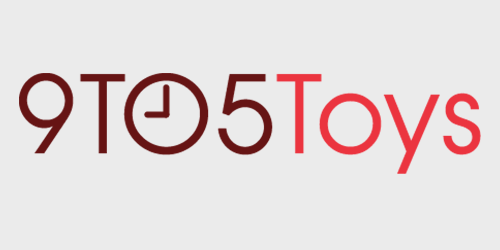It might not be your flavor, but these days RGB lighting is built into a large majority of PC Gaming peripherals. And if it is your flavor, then you probably want as much as you can get. Corsair is expanding its colorful options with the brand new iCUE LT100 RGB light towers. Standing about 16.5-inches tall with 46 RGB lights, it’s a great way to add some color or immersion to your gaming setup. Check out the video below to see it in action.
Setting up the Corsair LT100
Getting the iCue LT100 setup is pretty straight forward. The towers can be attached to the bases to face backward or forwards. This way, it’s easy to fit your setup. With the towers attached to the bases, they just need to be plugged into an outlet and connected to a computer with the micro USB cable.
Since the RGB cable connecting the two towers is about five feet long, that will put a bit of a limit on where the towers can be placed. With the ultra-wide monitor that I’m using, they just fit on either side of my monitor.
Another handy addition is the removable headphone stand. It can clip on top of any of the towers and adds a great place to hold your headset when you’re not playing.
iCue Software
All of the lighting options are controlled through the iCUE software from Corsair. First, select or create a profile. This can be used for different games or different settings. Profiles can also be set up to be connected to different programs. So if you want an ambient mode to start when gaming but want a colorful wave when just browsing the web, here is where you can set those up.
Then, check the lighting setup. Here, you can drag the location of the towers to either side of the display to make sure they have the correct orientation.
Once your orientation is set up, the next step is to select your lighting effects. Corsair has built in a ton of effects to choose from. Everything from “Super X” which bounces around between a few different effects, to a classic rainbow wave and even colors based on the temperature of different computer components.
iCUE LT100: Video
Lighting up the scene
One of the main ways Corsair markets the LT100 is to use the ambient lighting mode. With various input cues like video or audio signals, this mode will react to what is playing on the screen or through the speakers.
I was a bit concerned about what the towers would pick up for ambient color on the ultra-wide monitor, but Corsair has built-in a handy way to set what part of the monitor each tower picks up. By dragging two different windows that represent the two (or more) towers you have connected, you can set a window for what’s picked up.
LT100 Expansion Set
If the twin towers aren’t enough color for you, Corsair also has an expansion set available. With an extra tower, base, and a Y-cable, it’s easy to get more lighting to your battlestation. It’s easy to set up, and then within the iCUE app, you can run the LED detection to register the 3rd tower. It took me a minute to get the orientation right between all three, but it’s easy enough to reorganize them within the app.
Wrapping Up
Obviously, this is purely cosmetic. Just like the Razer Chroma Cave we set up last year, though, if you want to get some colorful immersion in your battlestation, then the new iCUE LT100 is a great, powerful way to get there. At #129.99 for the starter kit and $59.99 for the expansion set, it is an investment. But, with all of the options within iCUE, it can really be tailored to your setup. It can be a fun way to take your stream to the next level or get some more immersion in your favorite narrative games.
If you’re just looking for static RGB color for your battlestation, then a tried and true cheap LED strip from Amazon should do the trick for around $
Buy Corsair iCUE LT100
FTC: 9to5Toys is reader supported, we may earn income on affiliate links
Subscribe to the 9to5Toys YouTube Channel for all of the latest videos, reviews, and more!